The most important factors when choosing are ease of use and accessible configuration, the presence of a learning mode where the firewall gets on your nerves asks a ton of questions whenever each app tries to access the network and blocks everything else. It’s also helpful to have a Russian interface and being free, plus some extra perks.
Let the Games Begin
We’ll be looking at the following programs: Comodo Firewall, Avast Internet Security, AVG Internet Security, Outpost Firewall Pro, ZoneAlarm Free Firewall, PrivateFirewall, GlassWire, and TinyWall. These products are marketed as security solutions for home PCs, so we won’t dive into the weeds of settings or compare them by features and modules. Instead, we’ll view them through the eyes of an everyday user who couldn’t care less about all the high-tech stuff.
An average user differs from a power user by the number of reindeer on their sweater and the length of their beard by a purely utilitarian approach to software: click “Install” and trust in the magic of automation to save and protect you from the bad guys with their scripts and Trojans. How it works under the hood doesn’t matter to most people.
So we decided to simplify the test conditions as much as possible. We’ll install each firewall on a clean Windows 10 x64 system and run a tool that starts hammering an external server with connection attempts, simulating suspicious network activity. Then we’ll enable learning mode and run the test again. Finally, in the third phase we’ll configure the firewall in whitelist mode, blocking anything that isn’t explicitly allowed.
info
The testing tool used in this article is from 2ip.ru.
And let’s not forget the criteria that matter to us: license cost, interface language, and ease of setup and installation. We’ll compare the results afterward.
Comodo Firewall
- Official website: https://www.comodo.com
- System requirements: Windows XP SP2, Vista, 7, 8, 10; 152 MB RAM; 400 MB disk space
- License: free version and Pro available
- Price: free or $39.99 for Pro
- Interface language: Russian
This program rose to prominence back in the Windows XP era, when Comodo Firewall was arguably the most widely used free firewall in Russia. It remains popular today—which isn’t surprising, since the developers tout proactive HIPS-based protection, firewalling, safeguards against buffer overflows and unauthorized access, registry and system file protection, and other useful features.
However, the firewall left me with mixed feelings during installation. Right off the bat, it prompted me to install extensions for Yandex Browser.
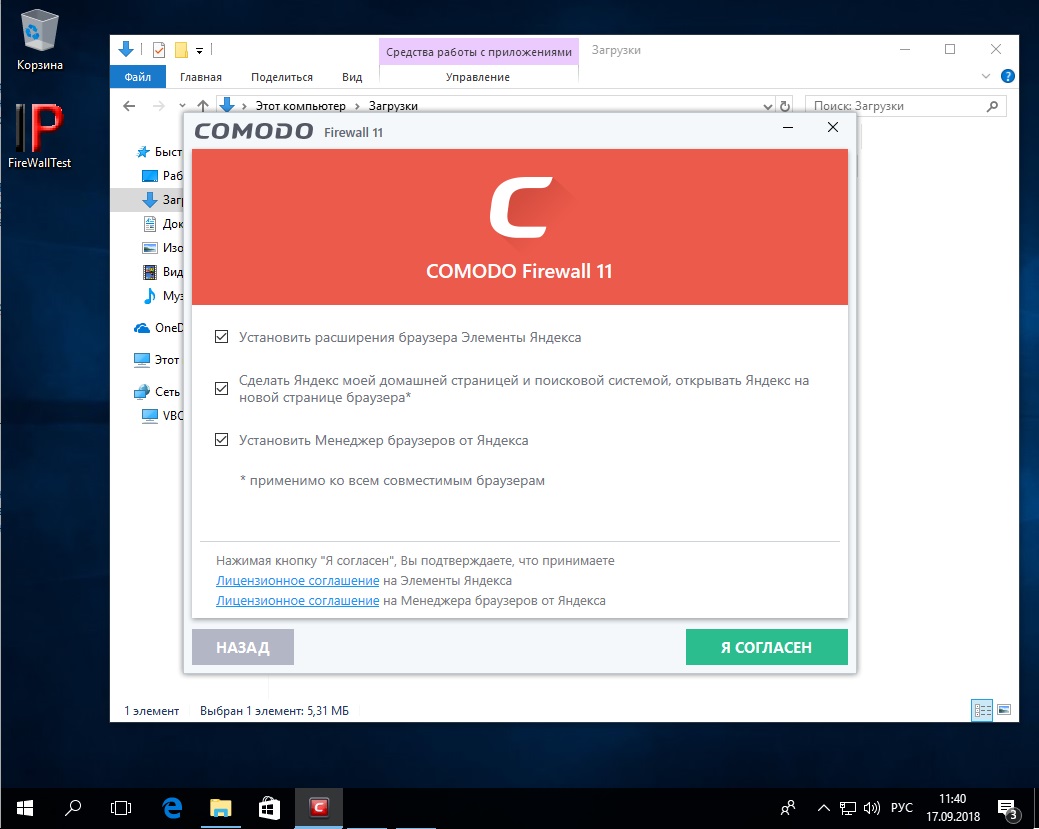
And if you don’t pay attention to the “Components” and turn off everything you don’t need, the installer will put its own browser on your PC.
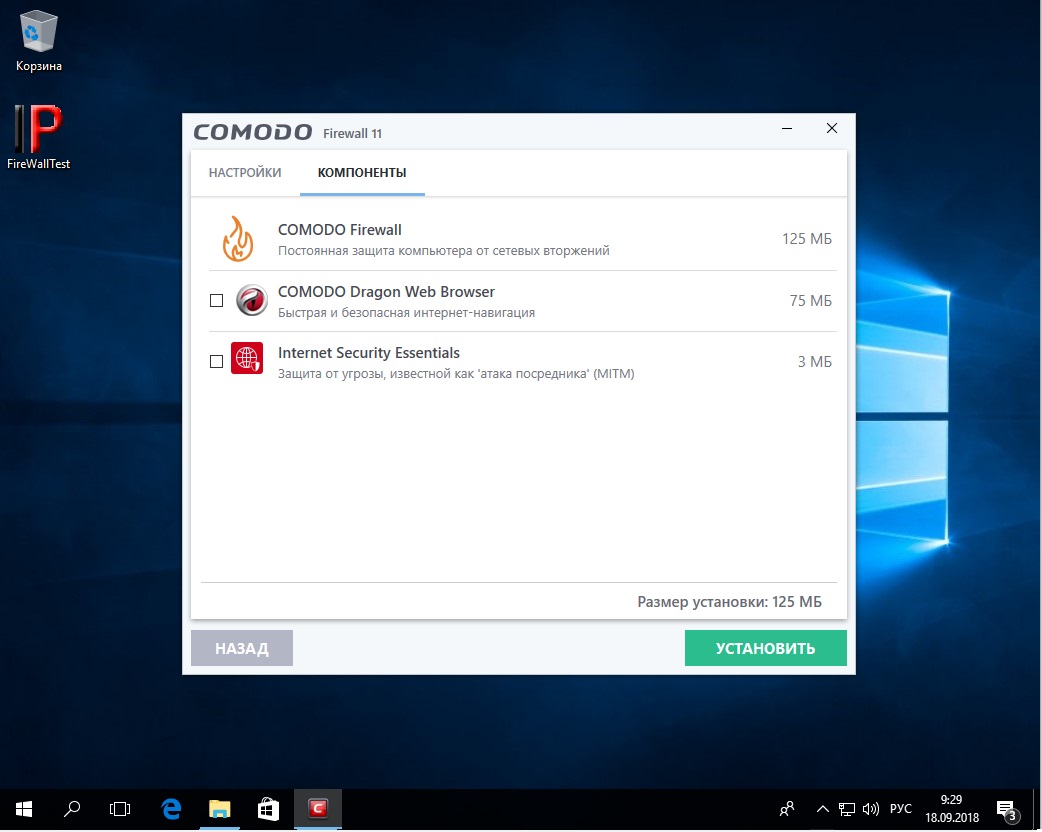
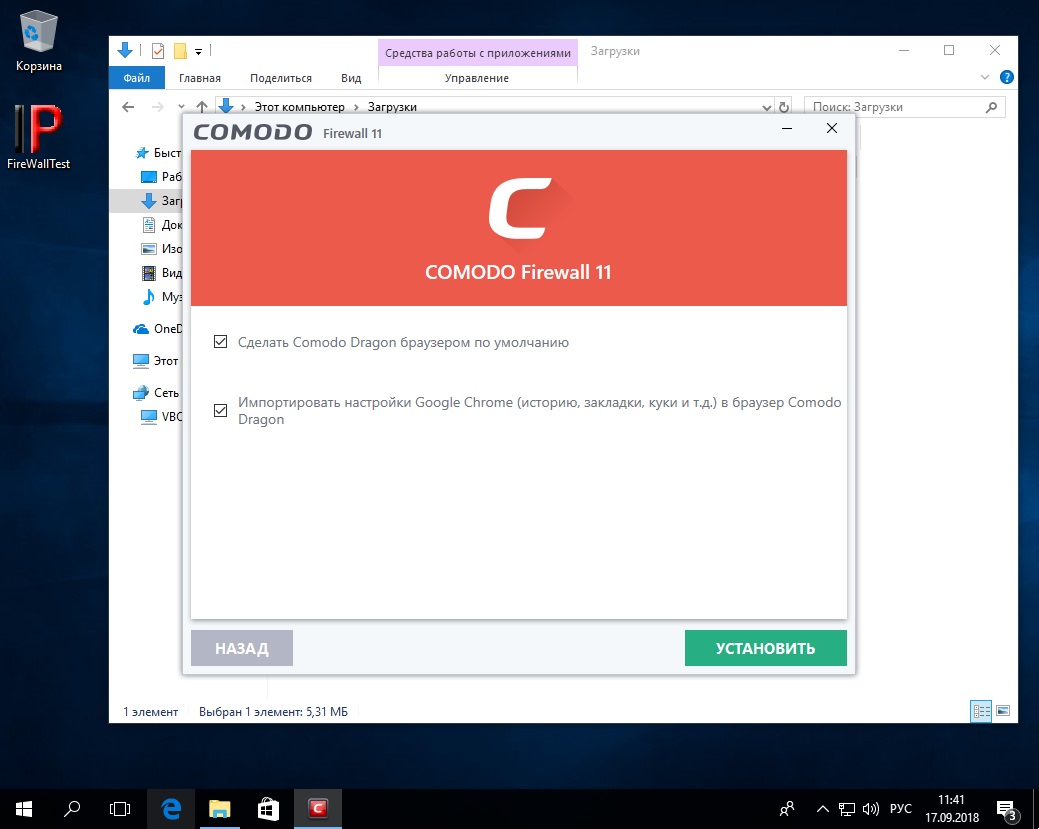
We run the first test, and Comodo lets our tool through.
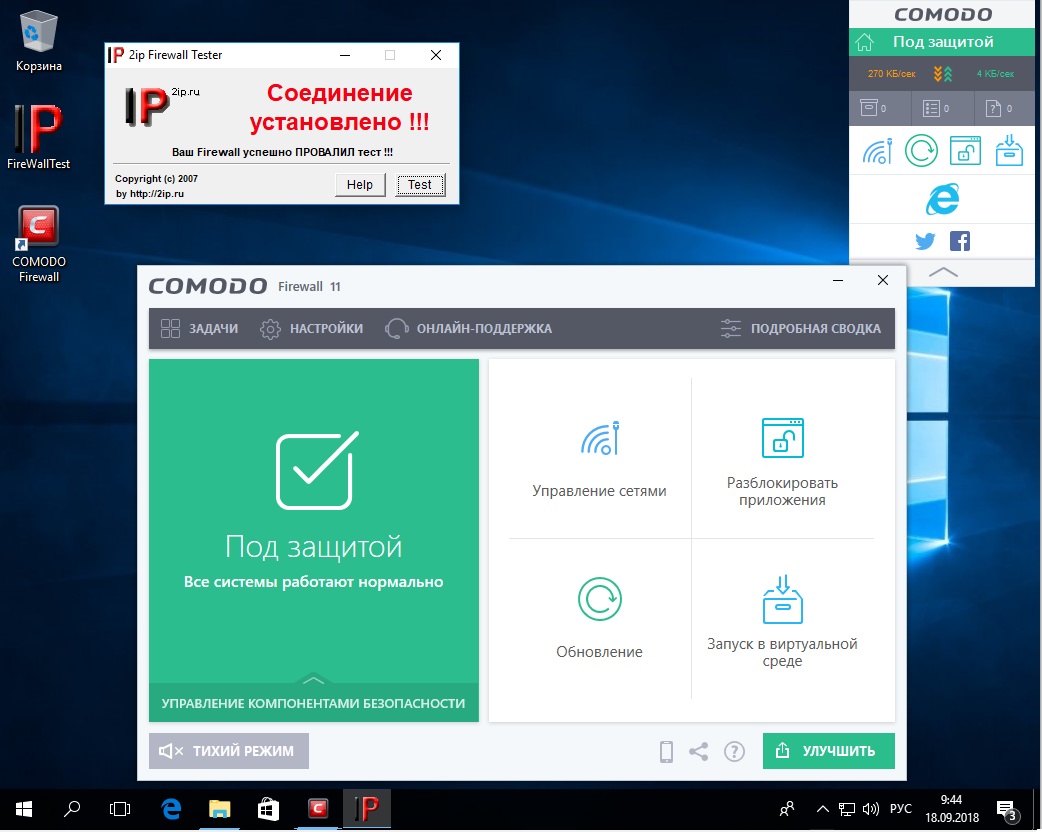
We enabled learning mode in the settings, but for some reason the firewall didn’t prompt at all when our test program successfully connected to the remote machine.
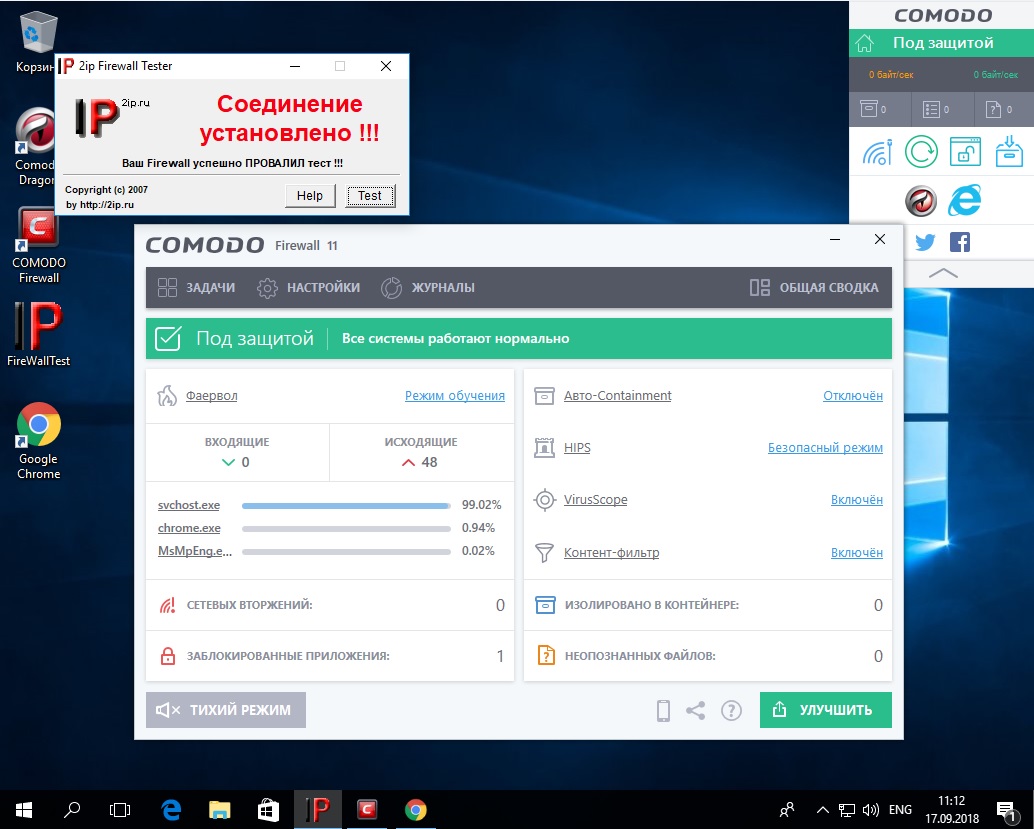
Only after building a whitelist did we finally manage to block the tool. The takeaway is mixed: Comodo Firewall is a well-known product, but bundling unwanted software ruins the experience. And the test results were disappointing: to actually provide security, the program needs substantial configuration.
Avast Premium Security
- Official website: https://www.avast.com/f-firewall
- System requirements: Windows XP SP3, Vista, 7, 8, 8.1, 10; 256 MB RAM or more; 1.5 GB of disk space
- License: 30-day trial
- Price: 1,450 rubles per year; various promotions available. Lower price for 2- or 3-year purchases
- Interface language: Russian
Who hasn’t heard of Avast Software? Pretty much everyone has. Besides its well-known antivirus, Avast also offers a firewall as part of the paid Avast Premium Security suite (formerly Avast Internet Security—apparently renamed to avoid confusion with the next product we’ll discuss). You can’t download and install the firewall separately; it comes bundled with the antivirus, an anti-spam module, a Wi‑Fi protection module, and other features. A license costs 1,450 rubles per year for one PC.
When installing the package, you’re also prompted to install Google Chrome, but at least you can safely decline it.
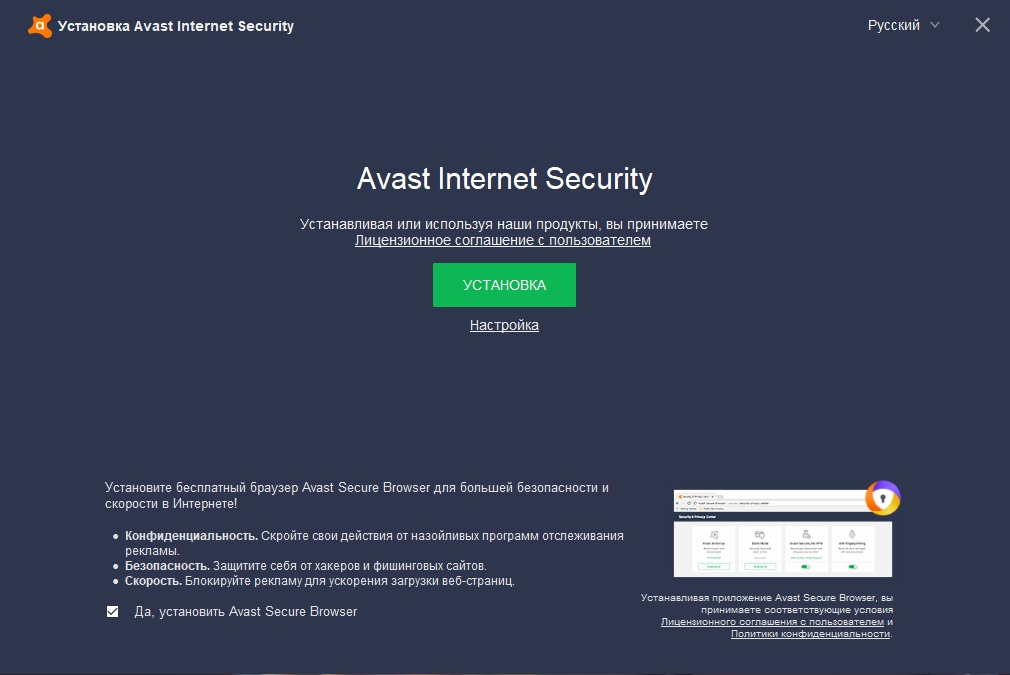
Right after installation, nothing surprising happened: the tool bypassed the firewall and connected to a remote server.
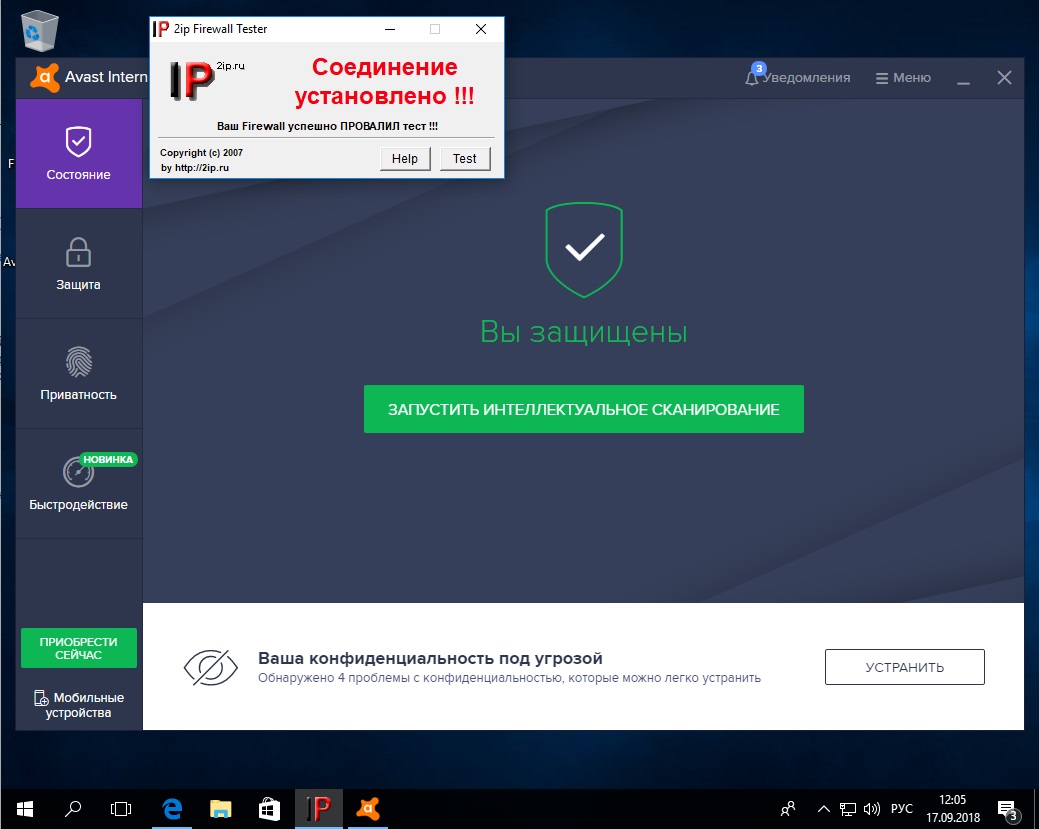
After enabling practically every available setting and security option, nothing really changed. Only when I cranked the firewall up to paranoid mode—making it ask me how to handle every little thing any program on the PC tried to do—did I finally get the expected result.
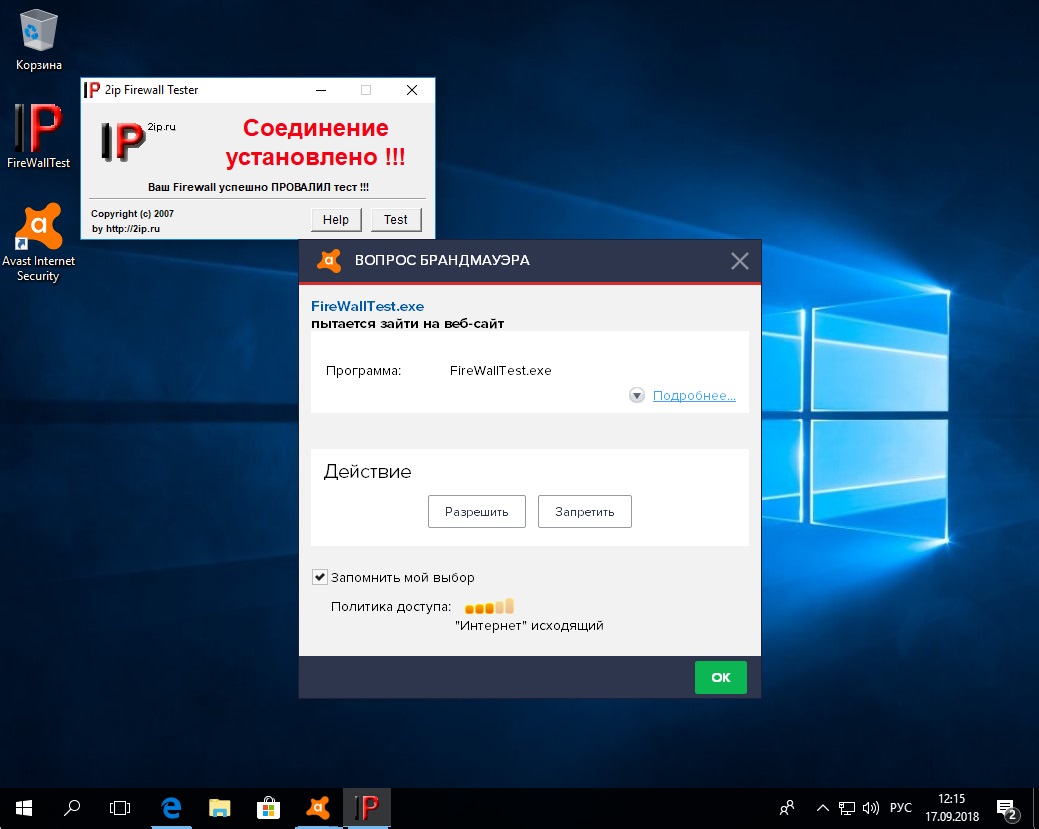
The firewall settings are scattered across different menus, so finding what you need on the first try is tricky. Avast Premium Security comes bundled with a ton of extra tools for disk analysis, registry tweaks, heuristic analysis, and virus scanning. You can’t remove all that extra software to keep just the firewall. Plus, the trial constantly nags you to upgrade to the Pro version and pay.
AVG Internet Security
- Official website: avg.com
- System requirements: Windows XP SP3, Vista, 7, 8, 8.1, 10
- License: 30-day trial
- Price: 1,990 rubles per year
- Interface language: Russian
The free AVG antivirus is familiar to many, though opinions on its effectiveness vary. The firewall (or, as the developers call it, “Enhanced Firewall”) isn’t offered as a standalone product; it’s bundled with AVG Internet Security, which includes a range of utilities, including the antivirus itself. There’s no free edition, but you can download a trial and test the software for a month.
Interestingly, the AVG antivirus was acquired not long ago by Avast Software, yet it continues to exist as a standalone product. Let’s see whether it differs in any meaningful way from its parent product.
Installing AVG starts with the familiar installer window.
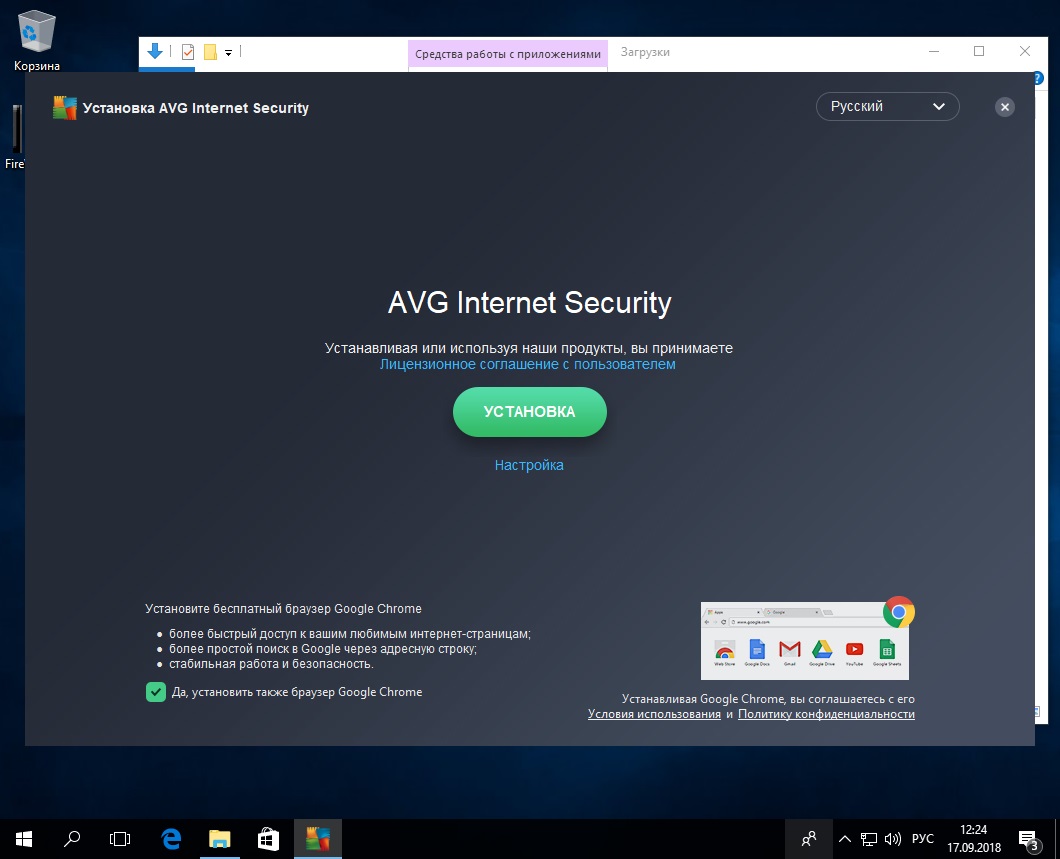
On first launch, we’re greeted by a familiar screen.
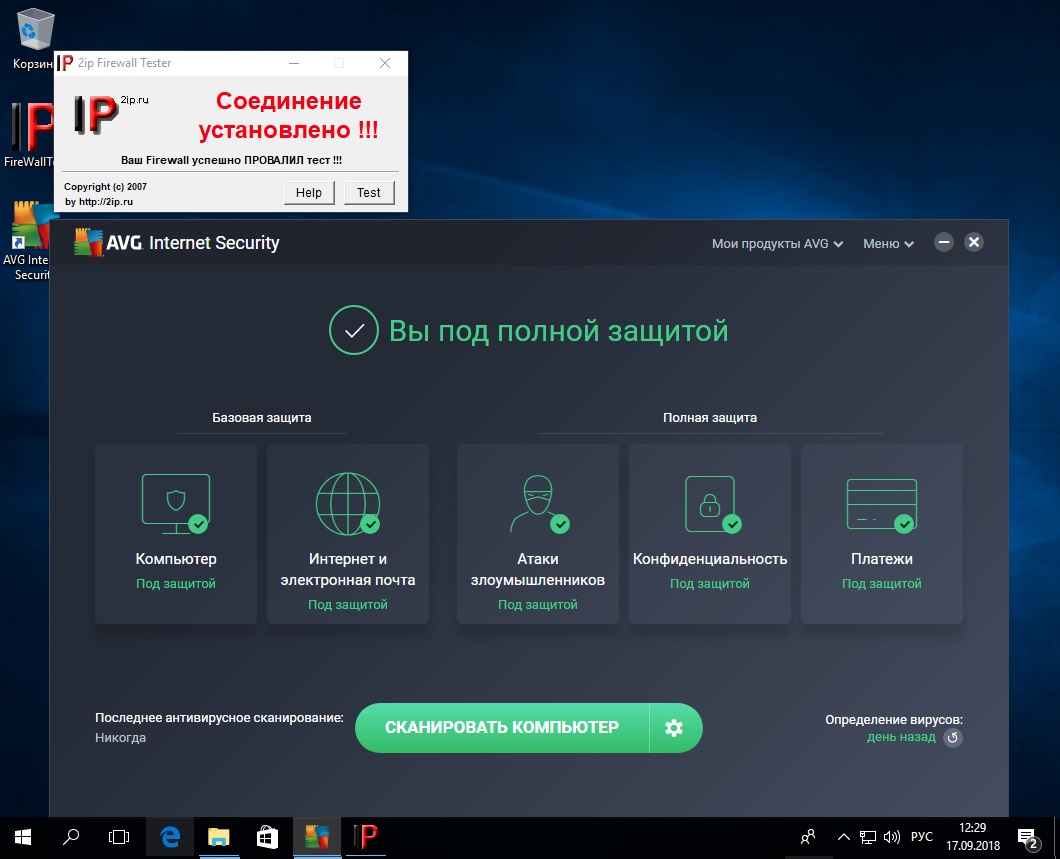
It’s fair to say AVG behaved just like Avast. It only managed to detect and block our “malicious” tool after we manually enabled Paranoid Mode.
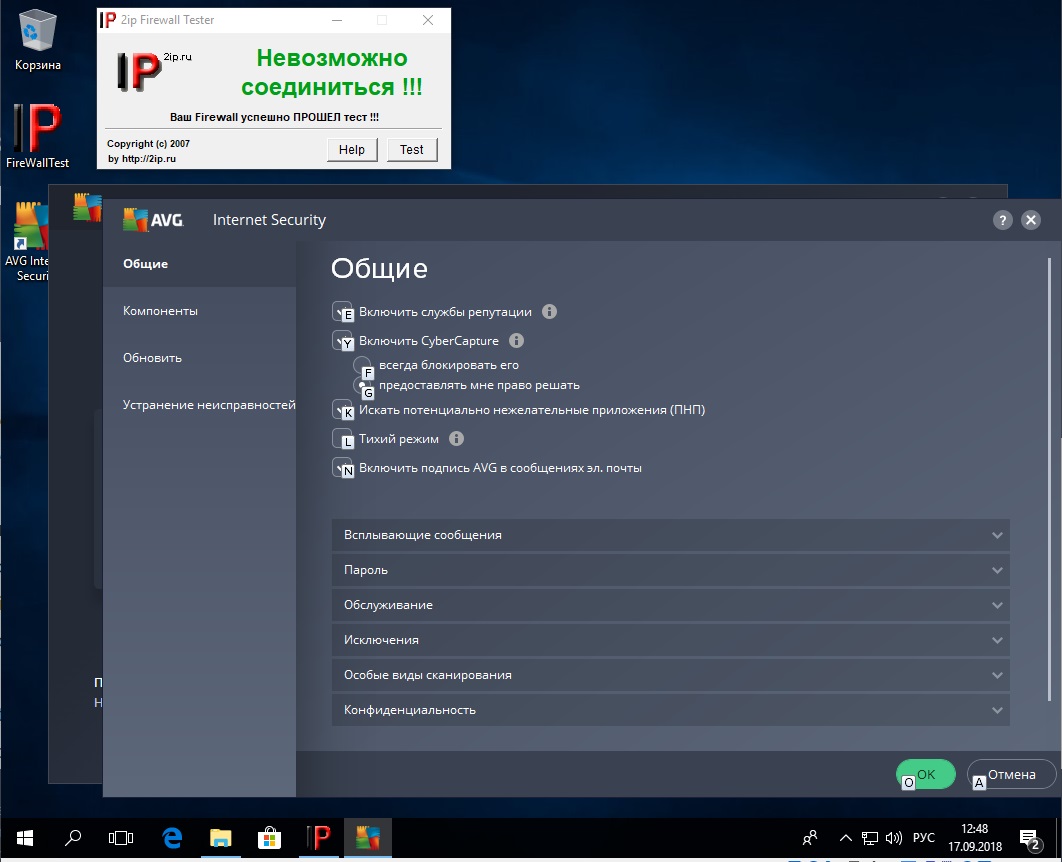
Based on the test, I concluded that AVG Internet Security is, for the most part, Avast Premium Security, only in profile just under a different label. If you need only a firewall, without antivirus, anti-spam, and other bells and whistles, you should probably look for another solution.
Outpost Firewall Pro
- Official website: none
- System requirements: Windows XP, Vista; Windows Server 2003/2008/2012; Windows 7/8/8.1/10
- License: 30-day trial
- Price: priceless
- Interface language: Russian
In December 2015, Yandex acquired Agnitum’s technology, and the company stopped releasing and supporting Outpost Firewall. However, you can still find it online. There’s also a free version, but—as usual—it’s limited.
The installation is straightforward, and at least it doesn’t bundle a ton of extra software. Once setup finishes, Outpost Firewall Pro asks you to reboot the computer. Do so, then launch our utility right away.
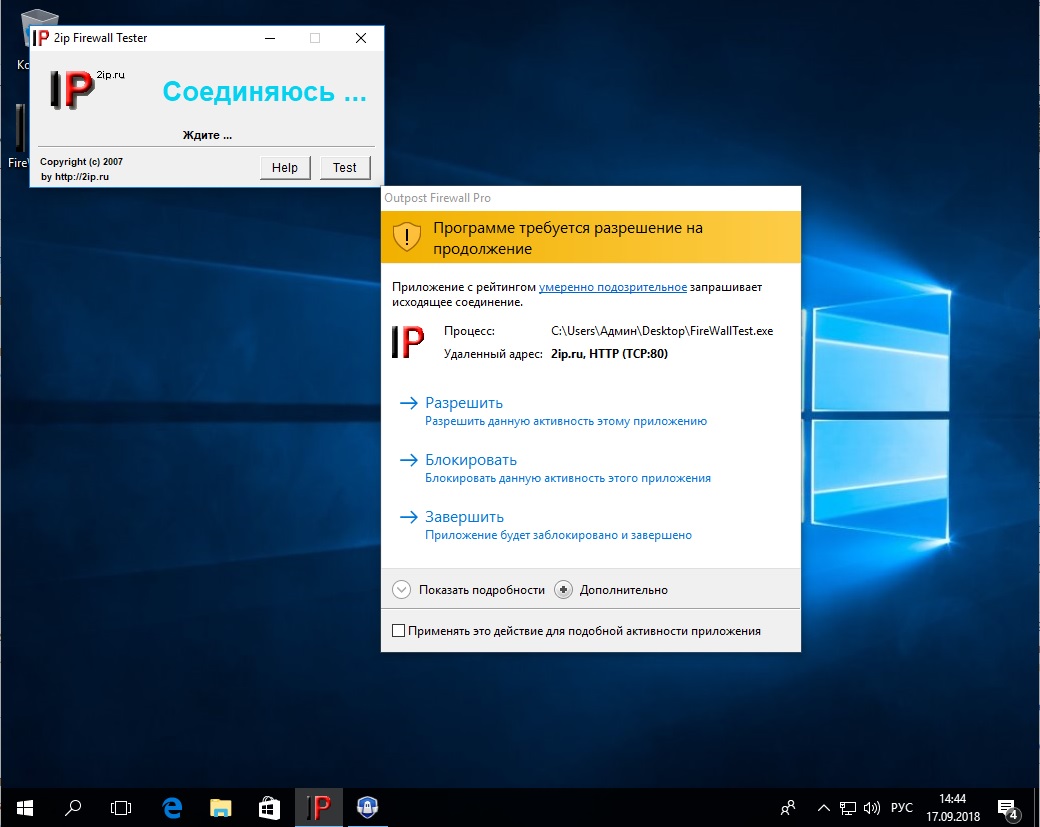
Even though Outpost Firewall is no longer supported, it still does an excellent job at its core task, even with the default settings. And for those who like to fine‑tune how it works, there are rule configuration options and the ability to enable or disable additional features.
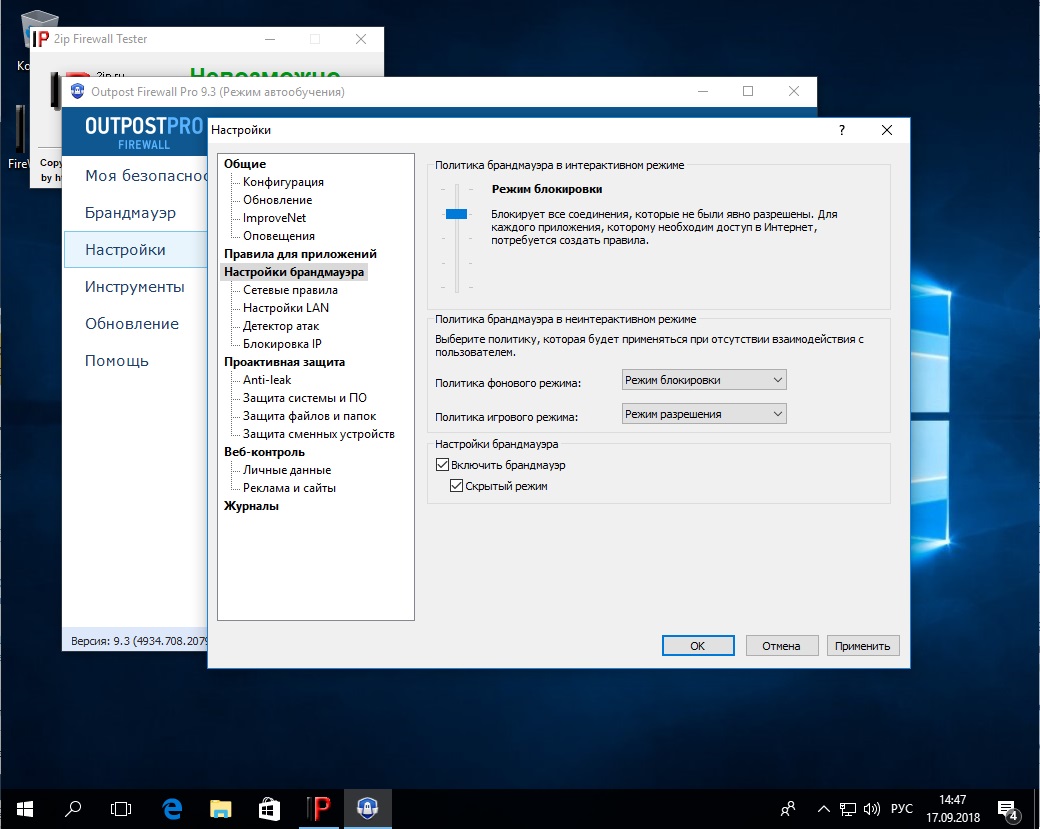
We give this program a solid thumbs-up. Unfortunately, the last paid version is no longer supported, so there’s nobody left to accept payment for it (and Yandex, it seems, doesn’t want to). Don’t expect any updates either. A shame.
ZoneAlarm Free Firewall
- Official website: https://www.zonealarm.com
- System requirements: Windows XP, Vista, 7, 8, 10
- License: Free and Pro
- Price: Free or $40/year
- Interface language: English
ZoneAlarm isn’t as widely known as Avast or AVG, but it also develops antivirus products—in the time it isn’t working on its free firewall. ZoneAlarm Firewall comes in both free and commercial versions. The paid edition adds advanced settings, the ability to enable or disable components, create granular traffic filtering rules, and removes intrusive ads. According to the developers, all other features are identical between the two.
After we installed and launched the ZoneAlarm firewall, it allowed our connection through.
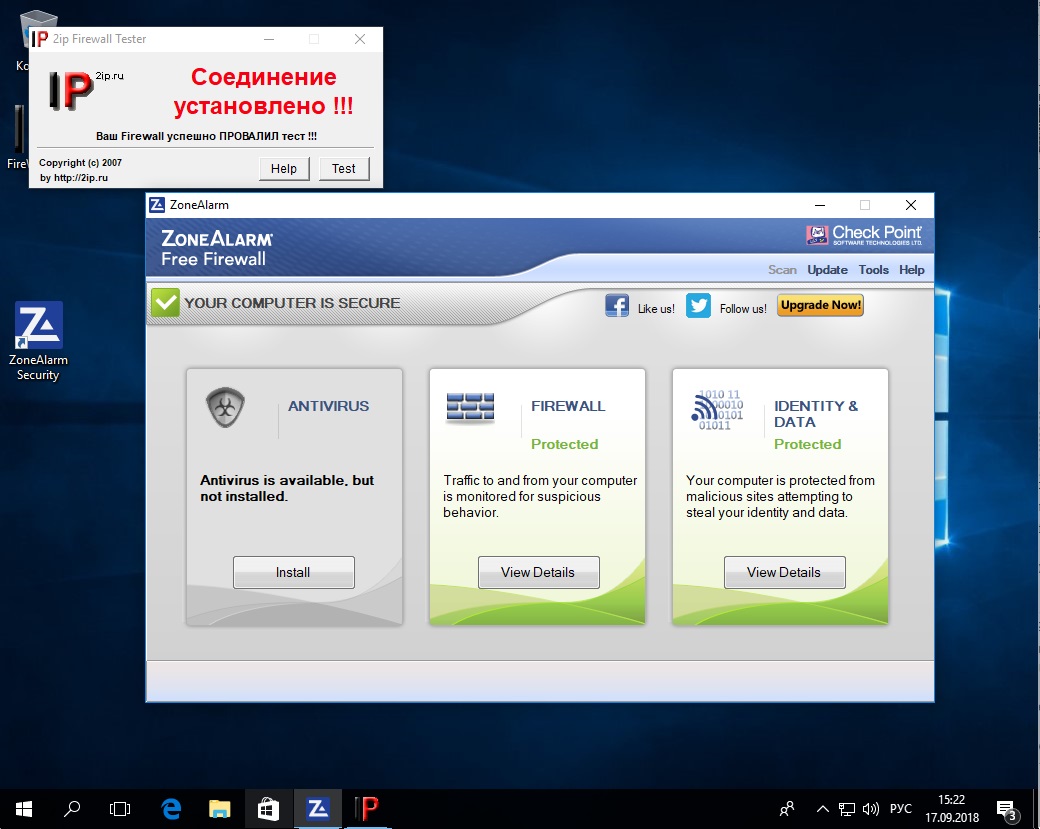
Let’s see how it behaves after a small tweak.
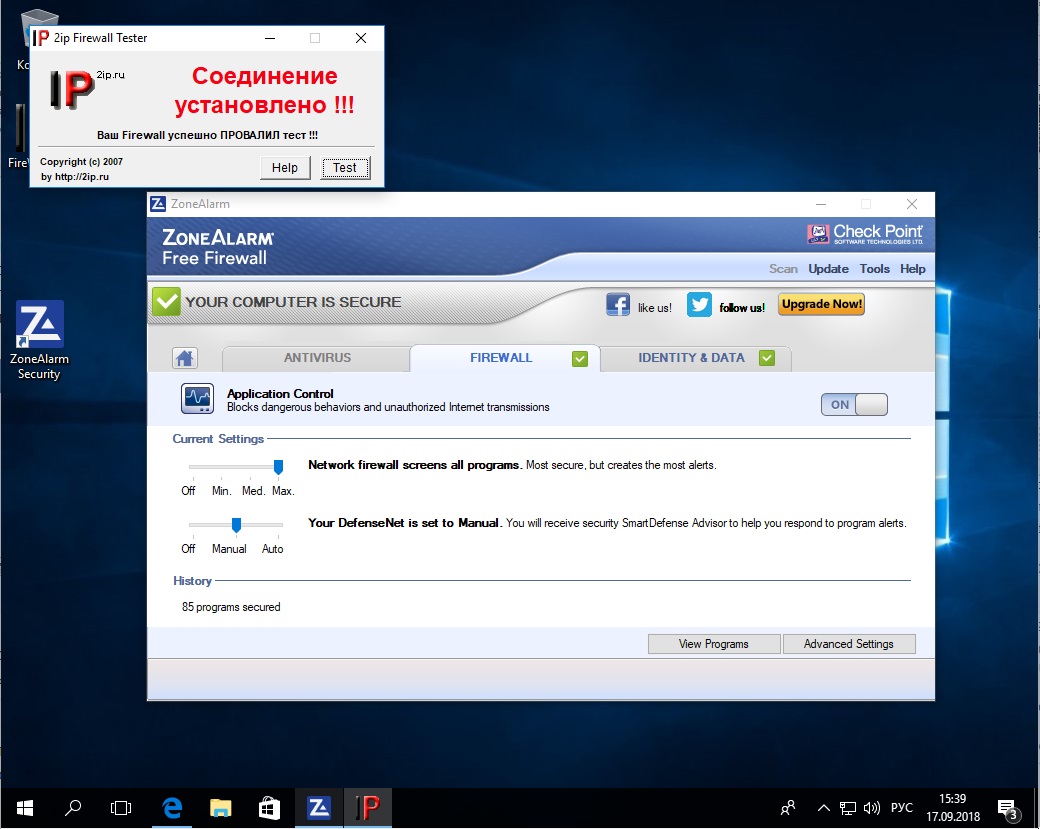
Unfortunately, toggling sliders and switching modes didn’t block the tool. It only worked after I explicitly blocked it. Interestingly, while I was digging through the settings, ZoneAlarm displayed this permission prompt.
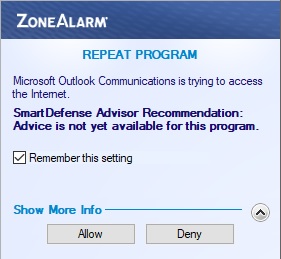
The screenshot shows that this firewall, in addition to the standard options “allow,” “deny,” and “learning,” has another interesting mode — “kill,” which prevents the application from launching at all.
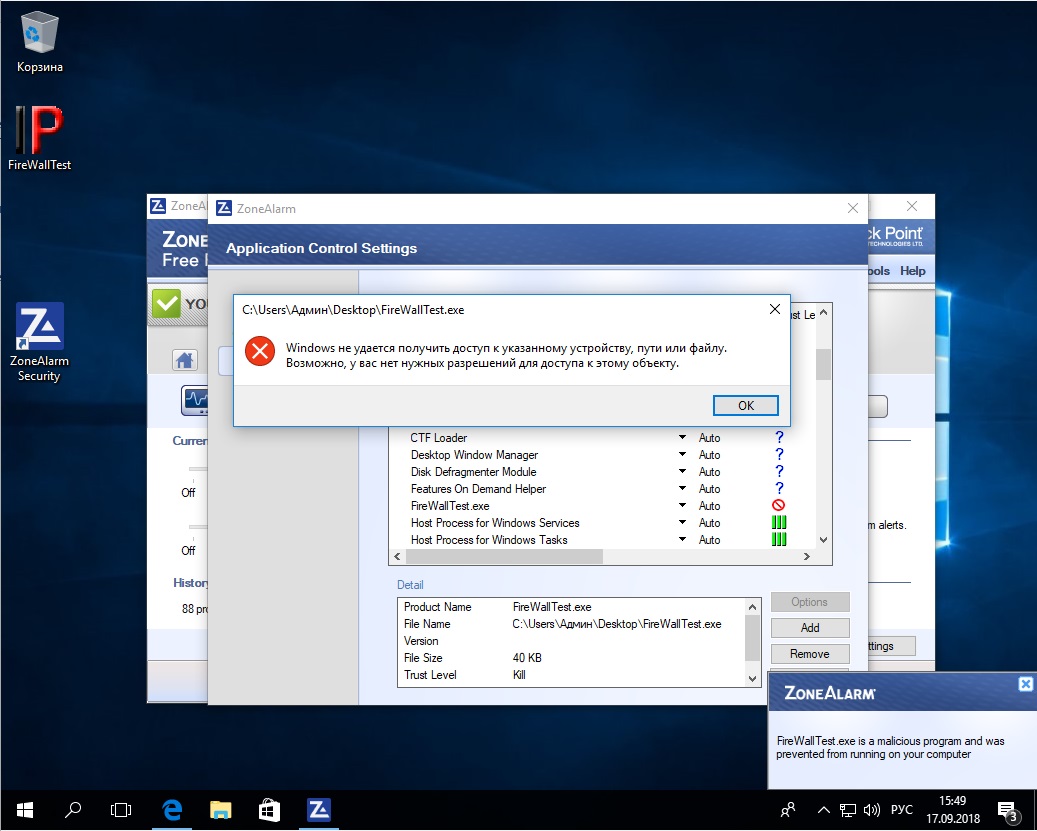
One catch: you need to know what you’re blocking. A regular user might unknowingly disable a required app, and then some important online banking client will inevitably stop working.
PrivateFirewall
- Official website: https://www.privacyware.com
- System requirements: Windows XP, Vista, 7, 8, 8.1, 10
- License: Freeware
- Price: Free
- Interface language: English
Privacyware primarily focuses on software for protecting web servers, so its firewall appears to have been more of a side project. Perhaps that’s why PrivateFirewall is no longer maintained by the developer, and you can’t download it from the official website anymore. You can still find it on sketchy file‑sharing sites independent resources — though the last available version dates back to 2013.
After a quick setup, we can dive right in.
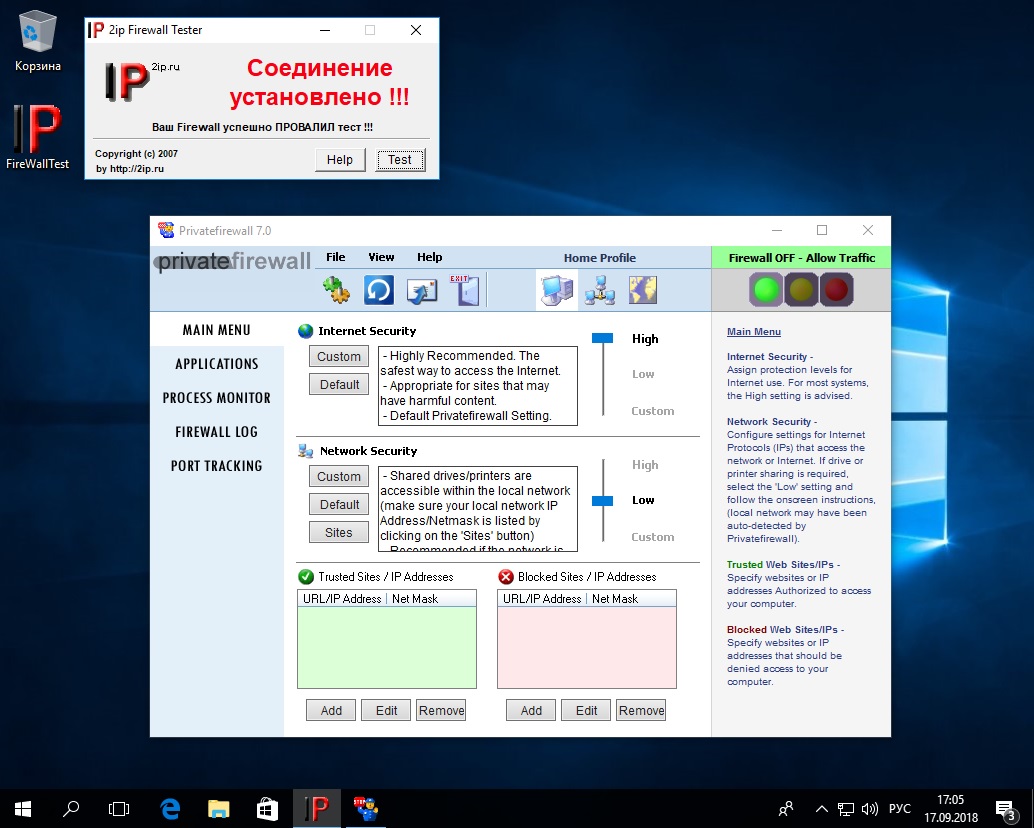
Unfortunately, our first attempt was a bust—our simple test failed. We’ll try again after enabling learning mode.
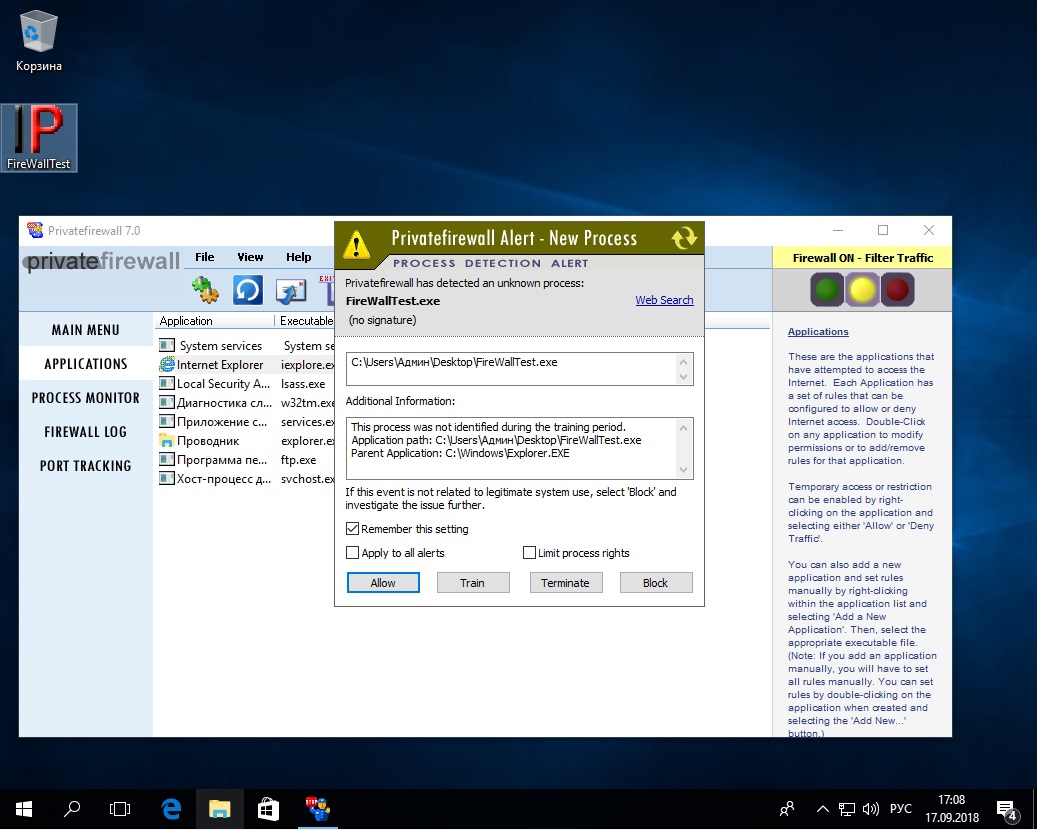
This time the firewall does its job: a dialog appears with controls to block the detected threat. The third test in “paranoid” mode is also passed successfully, which is no surprise.
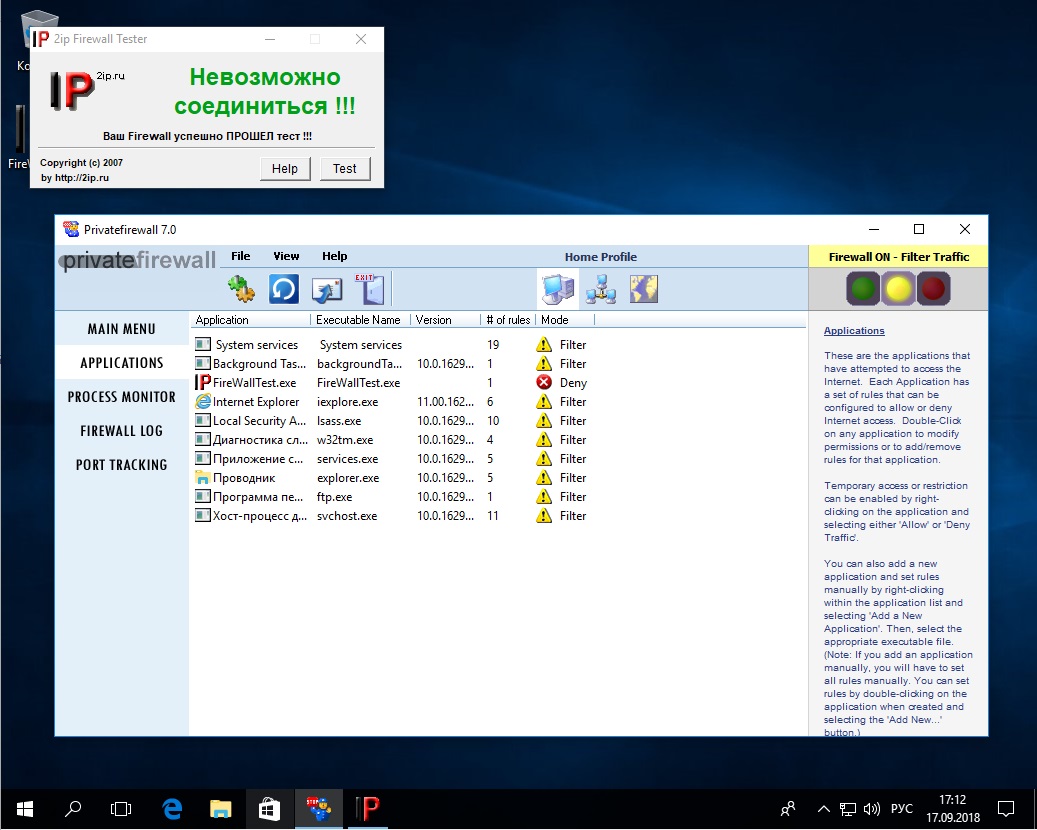
PrivateFirewall has a very simple interface; even without any English, it’s easy to navigate.
GlassWire
- Official site: https://www.glasswire.com/
- System requirements: Microsoft Windows 7/8/10 (x86, x64), Intel Core 2 Duo or faster, 4 GB RAM. Can run on even lower-spec systems.
- License: Shareware
- Price: 7-day trial, then $39
- Interface language: Russian
Unlike the vendors we discussed earlier, the firewall is GlassWire’s core product, which should bode well for its quality. Notably, GlassWire Firewall comes in both desktop and mobile versions, but we’ll focus on the desktop edition.
Installation is simple and fairly standard. Once it’s done, the app will display a nice chart of your network activity. However, good looks are for girls from Pornhub works of art,, and what we’re primarily interested in are the firewall’s capabilities. Let’s launch our utility.
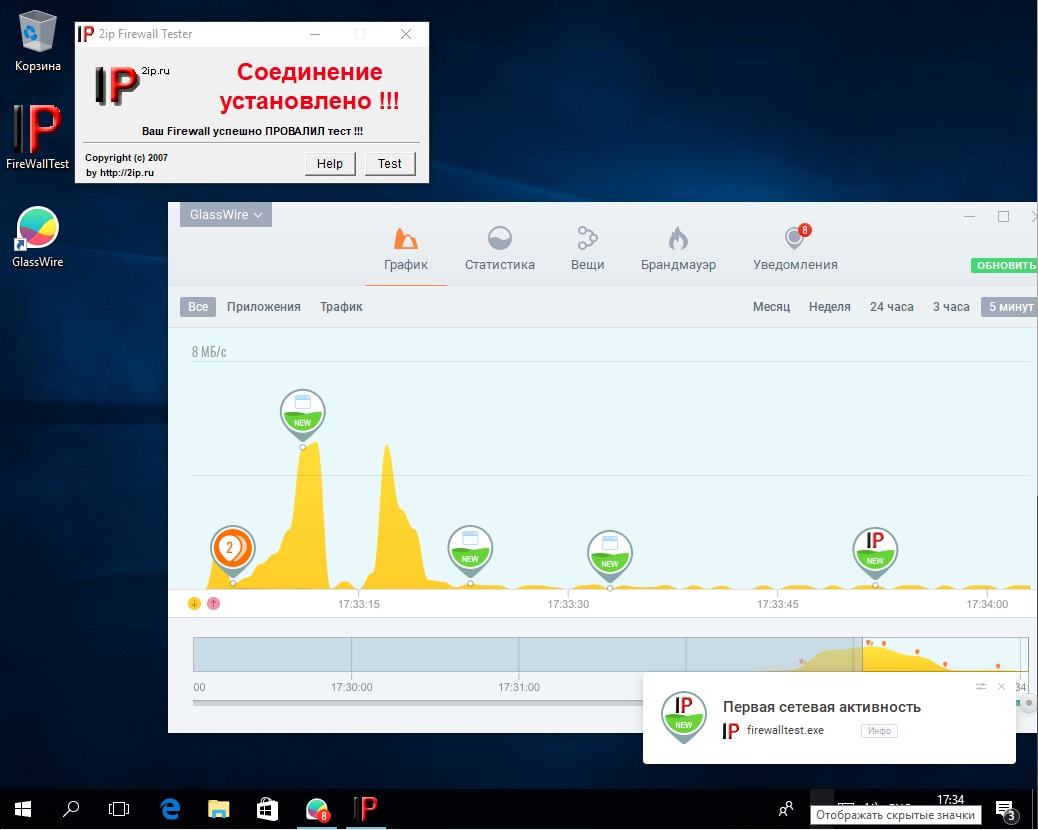
Although the tool successfully connected to the remote server, the firewall flagged a new process. We can ignore it and it will be added to the trusted list, or we can block it right away. With stricter permission policy settings, our process immediately raises the firewall’s suspicion and is successfully blocked.
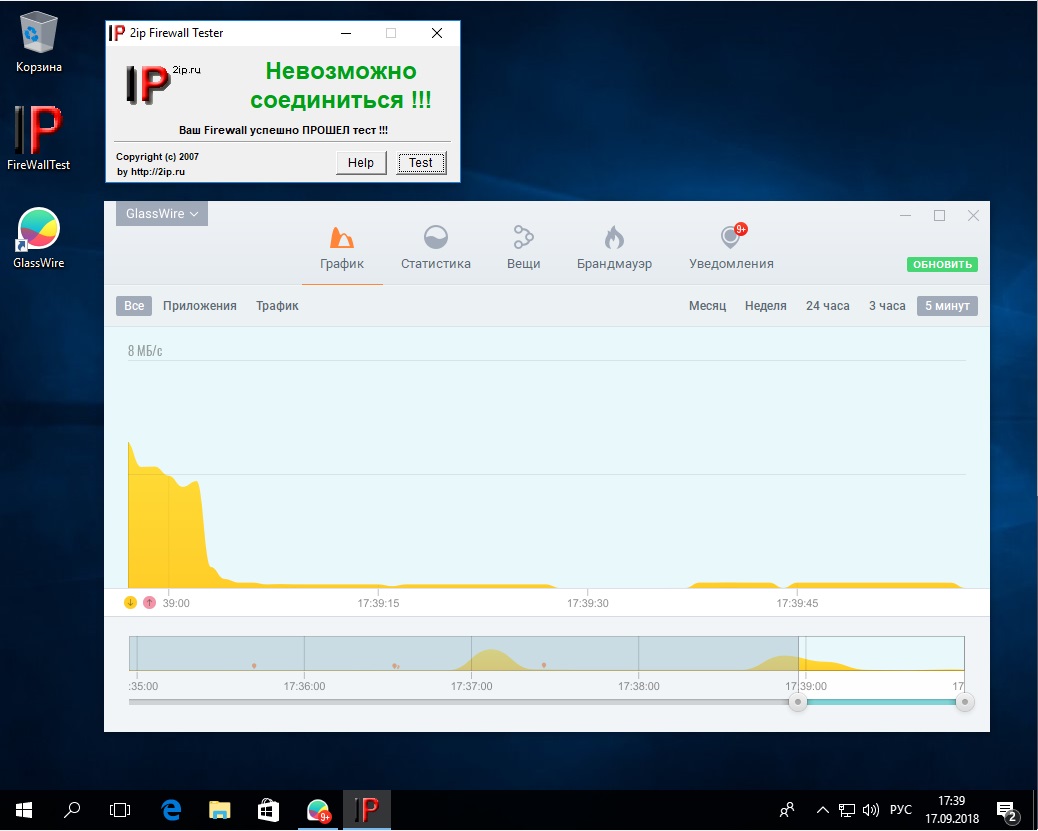
This was my favorite of the bunch; its only real drawback is that it requires a paid license—the entry-level version costs $39. Still, the real-time scrolling network activity graph is mesmerizing; I could watch it all day.
TinyWall
- Official website: tinywall.pados.hu
- System requirements: Microsoft Windows 7, 8, 10 (x86, x64); Intel Core 2 Duo or faster; 4 GB RAM. Minimum requirements are lower.
- License: Freeware
- Price: Free
- Interface language: Russian
This small free utility is the work of Hungarian developer Károly Pados. The firewall is unusual in that it lives in the system tray—a bit unconventional. Even in our first test it leapt into action and blocked our tool from reaching the network.
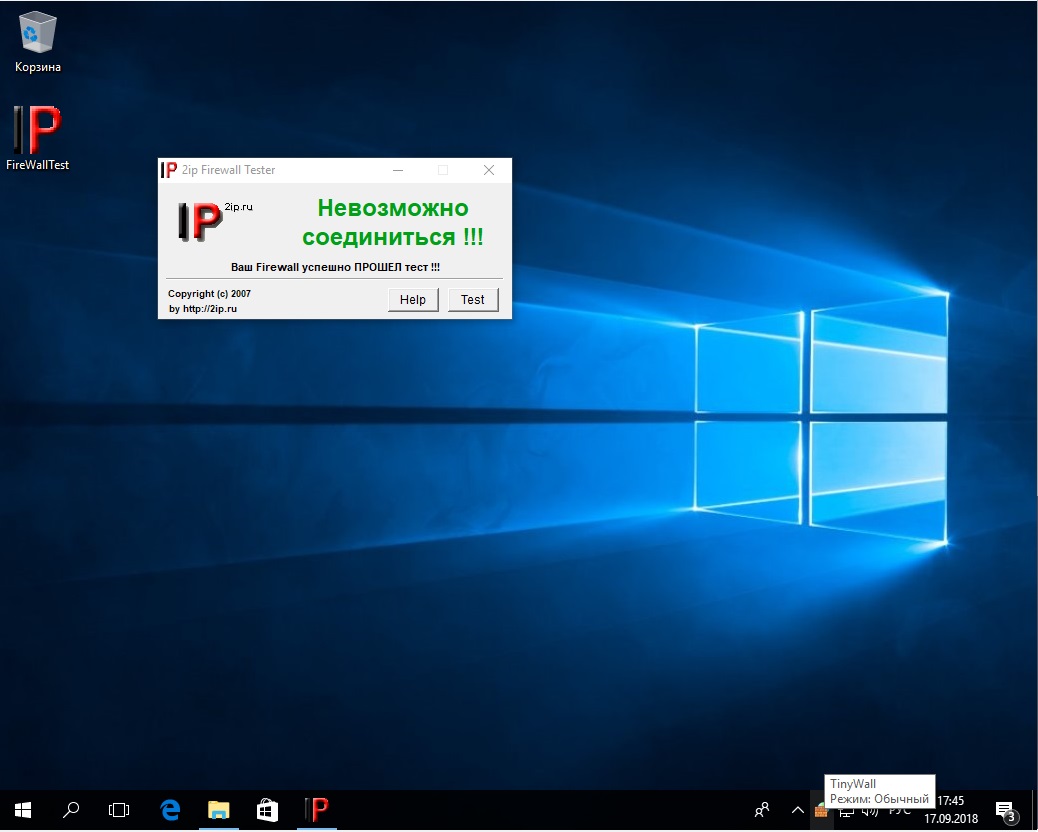
The funny part is that with training mode enabled, the firewall lets all traffic through and is supposed to decide—based on prompts or its own logic—how to handle running processes. In this case, it made the wrong call.
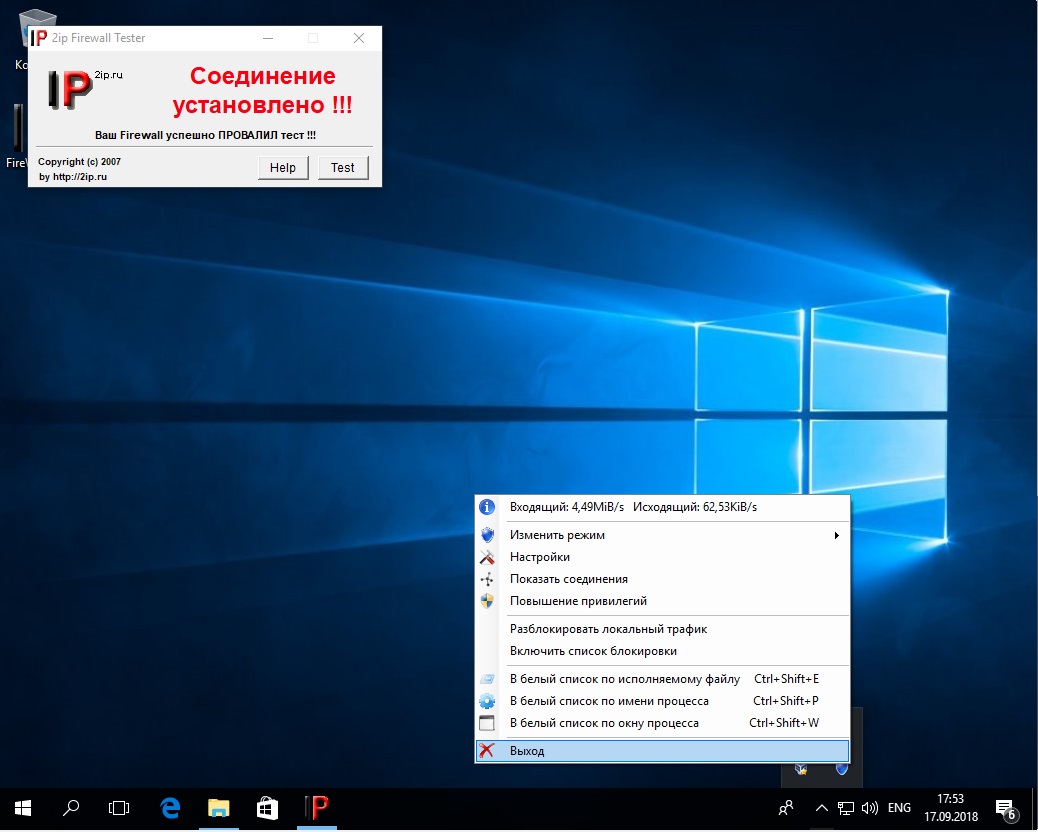
However, TinyWall handled allowlist creation exactly as expected.
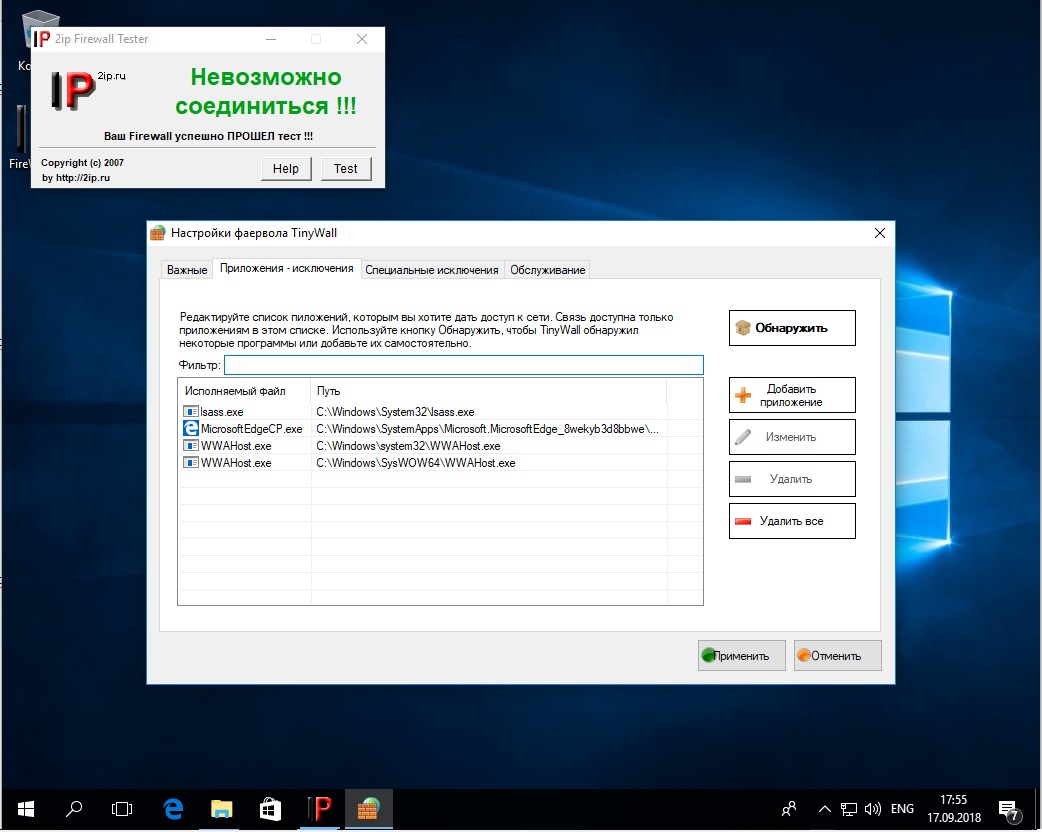
Takeaway: this is a very compact, lightweight firewall with a limited set of options. However, it still needs tuning—out of the box it’s largely ineffective and won’t block much.
Summary of Results
Let’s consolidate our results into a single table.
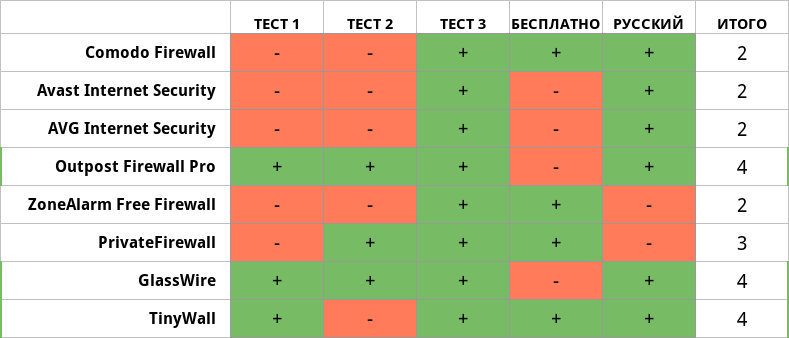
From a typical user’s perspective, the best picks are TinyWall or the venerable Outpost Firewall Pro. Despite GlassWire’s strong showing, I wouldn’t recommend it because of the high price. That said, taking a broader view, you can use pretty much any firewall—the key is proper configuration.
