In this article, we’ll walk through seven ways to reduce mobile data usage—from simple options in Android settings to traffic-compression tools, complete data shutoffs, and some less obvious tactics like installing an ad blocker.
1. Android’s built-in tools
A few simple steps can help reduce the amount of data transmitted.
- Go to Play Store settings and set Auto-update apps to Never. Also uncheck the “Updates available” notification option.
- Go to Settings → Location and turn off Location History.
- Go to Settings → Accounts, open the menu, and turn off Auto-sync data. Your data usage will drop significantly, but you’ll stop getting email and app notifications.
- Go back to Settings and open Data usage. Tap the menu and choose Restrict background data. This will improve battery life and reduce data usage, but you’ll stop receiving messenger notifications. A better approach is to review the app list and restrict background data and/or mobile data for less important apps.
- Open Google Settings → Security. I don’t recommend disabling Scan device for security threats, but unchecking the option related to malware protection (Verify apps/Play Protect) is reasonable. You can also disable Remote device location and Remote lock at your own risk.
- In the same Google Settings, go to Data management (at the bottom) and set App data refresh to Wi‑Fi only.
- Go back and open Search and Google Now. In Personal info, turn off Send usage statistics. In Voice Search → Offline speech recognition, download the offline language pack and either disable its auto-update or set it to Wi‑Fi only. You can also open Feed and turn it off. The Feed is the left screen of Google Now Launcher or the main screen of the Google app. Here you can also disable Screen search (Google Now on Tap). And at the very bottom, turn off Recommended apps.
- In Settings → About phone, disable automatic checking for updates and automatic download of updates.
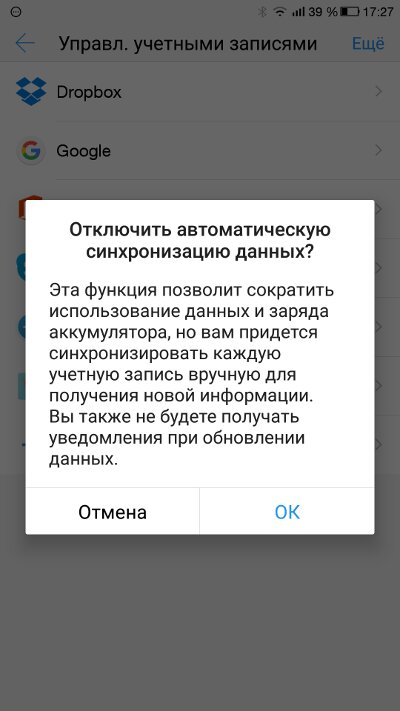
2. Block ads
Oddly enough, one way to reduce data usage is to block ads. The indispensable AdAway app helps with that. It blocks access to ad servers at the system level. In other words, when an app tries to reach a host in its blocklist, the request goes nowhere. It also blocks tracking services that monitor user activity. The app requires root access (and S-OFF on HTC devices).
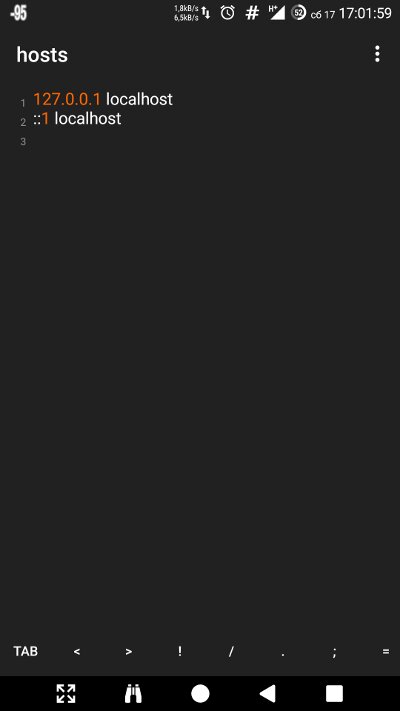
With blocking enabled, some ad-reward apps may malfunction (e.g., NewApp, AdvertApp, CoinsUP—the last one showed nothing at all until recently). Other incompatibilities are possible too: about six months ago, the Weather Underground app didn’t work because of AdAway. In recent versions everything’s fine again—either Weather Underground changed something or AdAway fixed its host entries.
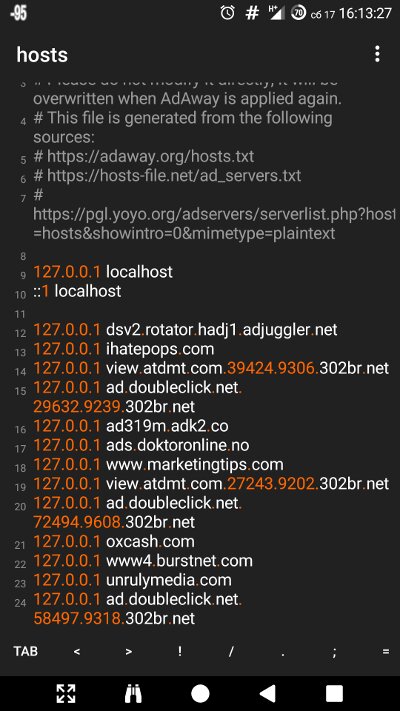
3. Save data with your browser
There aren’t many browsers with a built-in data-saver mode. I picked five and tested them by opening seven web pages.
Firefox
Used for benchmark testing. There’s no power-saving mode here.
Usage: 13.33 MB
Opera Mini
The most data‑efficient browser. Cuts data usage by up to 90% (typically 70–80%). Compression is so aggressive you can browse on EDGE or even GPRS networks. It achieves this by using its own engine that represents web pages as binary code, with Opera’s servers transcoding pages into that format. Plus, there’s a built‑in ad blocker and compression for videos and images.
There’s also a Super Saver mode that applies aggressive compression and can break pages. For example, the Eldorado store website wouldn’t load at all in this mode, YouTube opened in a WAP version, the OpenStreetMap site wouldn’t display the map, and an article from Xakep rendered with distortions. With Super Saver mode turned off, these issues go away.
Consumption: 12 MB
Opera
Compared to the Mini edition, it has a different interface and lacks the ultra power-saving mode. On the plus side, it runs a bit faster.
Memory usage: 12.15 MB
Chrome
This browser also includes a data saver, but no ad blocker. The developers claim it saves an average of 20–40% depending on the content. In practice, after nearly a month I saved a grand total of 4%.
To activate it, go to Settings and turn on Data Saver. There are no additional options; you can only gauge the saved megabytes via overall traffic stats, with no per-site breakdown. There’s no built‑in ad blocker and no extension support (so you can’t install one).
The data-saver mode works completely transparently. Image quality doesn’t suffer, and page load times hardly change. So Chrome remains one of the fastest browsers—and also the most resource‑hungry.
Memory usage: 15.5 MB
Puffin
The desktop versions of YouTube and the Play Store opened instead of the mobile ones. On the plus side, the savings are obvious.
Memory footprint: 5 MB
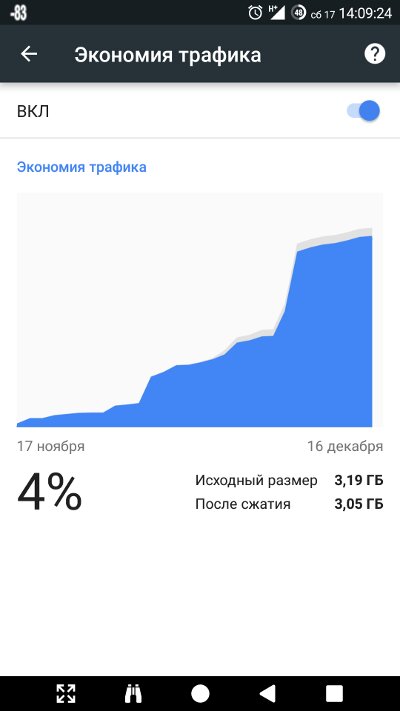
4. Read-It-Later Services
Pocket lets you save articles to read later. It also has a handy feature that helps you save data: when you add an article (whether from a PC or a mobile device) and you’re on Wi‑Fi, it downloads to your device immediately and is available for offline reading. It keeps only the article’s text and images, stripping out the rest of the clutter, and lets you adjust the font size and background.
Pocket has a competitor — Instapaper. In terms of features and performance, it’s almost identical.
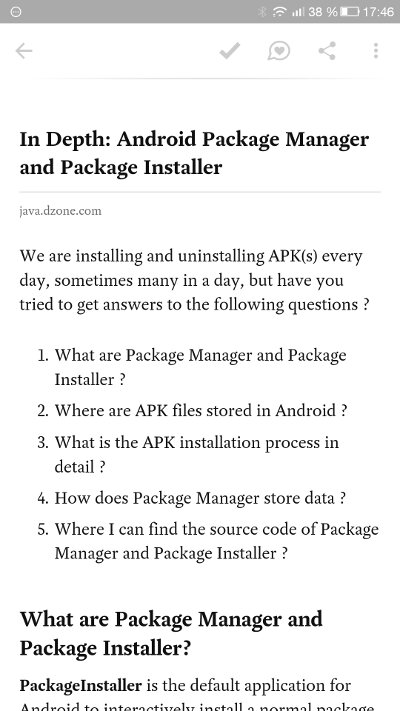
5. Auto‑Sync Files Over Wi‑Fi
If you often use Dropbox and other services to access your files from your smartphone, check out FolderSync. It can sync selected folders to your phone as soon as files change, and only when you’re on Wi‑Fi. That way you won’t have to download files over mobile data if you forgot to do it while you were at home.
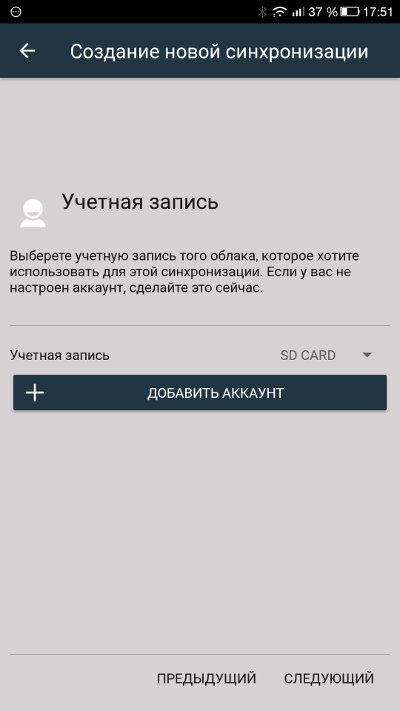
6. Completely block apps from the Internet
AFWall+ lets you cut selected apps off from the internet. You can block both installed apps and system services, such as ADB. Unlike Android’s built‑in data saver, AFWall+ blocks traffic not only in the background but also when the app is in the foreground. You can also use it to allow internet access to only a single app on the device. That’s especially useful for users on pay‑per‑megabyte plans (hello, roaming!).
In CyanogenMod 13, you can restrict network access via Settings → Privacy → Protected mode. In CM 14.1, this feature hasn’t been added yet.
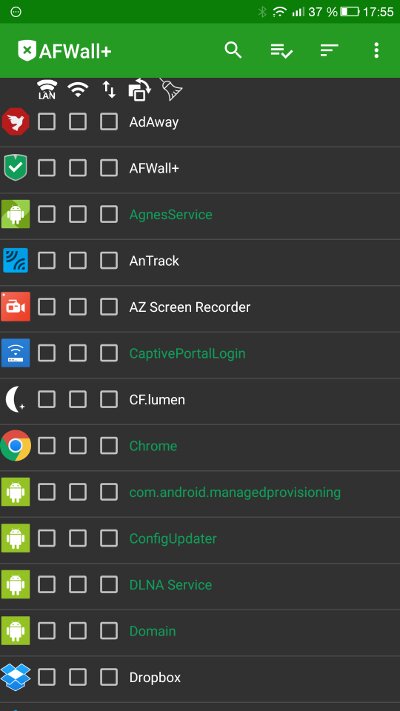
7. Data Compression Apps
There are a few rather unusual apps in the store. They set up a VPN tunnel and compress your traffic on the fly. Two prime examples are Opera Max and Onavo Extend. Their developers promise up to 50% data savings. But we’re not taking their word for it—we’ll run our own test.
So, the amount of data transferred with data savers turned off:
- Websites: 14.62 MB (five sites)
- YouTube: 173 MB (1080p video)
Opera Max
The change was noticeable immediately: pages took longer to open due to a brief pause after clicking a link. The pages themselves also loaded a bit slower. YouTube videos (specifically, the pre-roll ads) took ages to start, with the download rate close to zero. And the kicker—Opera Max itself chewed through 12.5 MB.
- Websites: 11.59 MB
- YouTube: 3 MB (video didn’t start playing)
Onavo Extend
It’s pretty much the same story here. Everything got slower, though not as much as with Opera. On the plus side, 1080p video played without any issues. Bottom line:
- Websites: 14.73 MB
- YouTube: 171 MB
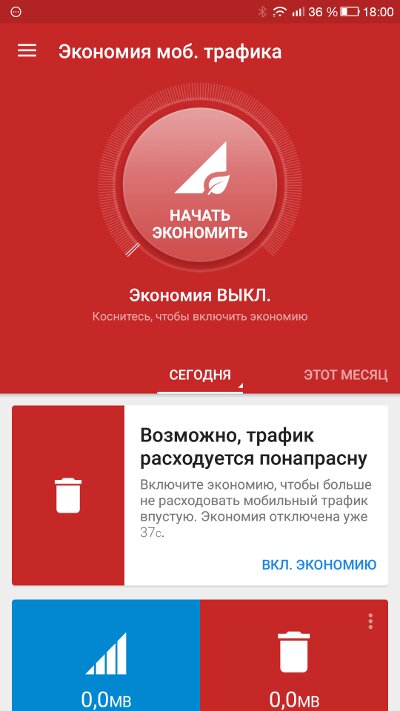
Monitor and control your mobile data usage
Android’s built-in data usage manager (Settings → Data usage) is quite convenient and fairly capable. For most users on monthly data caps, it’s more than sufficient. Everyone else, however, should consider a third-party alternative from the Play Store. Third-party apps also tend to surface far more useful information.
My Data Manager is probably the best option. It has a handy widget, lets you set daily and weekly mobile data limits, and includes several other useful features. I also recommend trying Network Monitor together with Data Counter. OS Monitor can show which endpoints your apps connect to, which is very useful for spotting spyware.
Real-time usage tracking
- Internet Speed Meter — a handy app that shows your data transfer speed right in the status bar.
- Network Speed Indicator — an Xposed module that displays your network speed; highly customizable and virtually battery‑friendly.
PANEL
Are “unlimited” plans really unlimited?
Beeline’s postpaid “All” plans, Tele2’s “Endlessly Black,” MTS’s “Smart Unlimited,” and a few other plans, according to the operators, offer truly unlimited mobile internet on your smartphone. Can we take these bold promises at face value? Is it really that rosy—and is the internet about to become completely free any time soon?
It’s not that simple. Everyone knows about restrictions on torrents and using your smartphone as a hotspot, and on top of that, speeds are often throttled once you hit a certain data threshold.
Based on reviews across multiple forums, almost all carriers with so‑called “unlimited” plans throttle speeds on 3G after about 30 GB—typically down to around 512 kbps—while 4G policies vary by provider. That said, some users reported pulling as much as 700 GB per month with certain companies without any throttling (which takes some doing).
Last month, the author used about 170 GB on Tele2 over 4G without encountering any limits. But after you cross roughly 100 GB, most carriers will likely start inspecting your traffic and apply throttling if your usage is too heavy. After persistent questioning, the operator did confirm this: “If a subscriber creates a heavy load on the network, speeds may be limited until the day the usage counters are reset on the server.” And this is on a supposedly “true unlimited” plan.
Conclusion
As you’ve probably figured out, the most effective way to cut data usage is to pay for a higher-tier plan. All those “super compressors” not only degrade quality and slow things down, they also don’t always deliver real savings. Still, if you have no other option, they can help you save a bit.