This is a new installment in our forensic series for beginners, where we explain what digital forensics is, explore the most popular analysis tools, examine a few case studies on Android devices, and investigate the theft of funds from an online banking system on a Windows 10 laptop.
There are many ways to create a dump of a hard drive’s contents or system memory. You can use native utilities included in the distribution as well as third-party programs—available under both open-source licenses and commercial licenses. I will focus, where possible, on the most well-known, straightforward, and effective tools.
To begin with, for monitoring active systems, I recommend installing the utility Auditd. It provides detailed information on system changes in audit mode.
First and foremost, we will be focusing on events such as:
- System start and shutdown (reboot, halt)
- Reading/writing system files and modifying their access permissions
- Initiating network connections and changing network settings
- Modifying user or group information
- Changing date and time settings
- Installing, removing, starting, and stopping programs and daemons
- Executing system calls
It’s also recommended to configure the system’s syslog. and adjust the message collection rules: increase the depth of collected alerts (level 7) and expand the pool of sources (ranging from 0 to 15). This will allow you to monitor system changes in real-time.
Key Aspects of Forensics on Linux
In a previous article focusing on a case of financial theft in online banking on Windows 10, we utilized programs with graphical interfaces whenever possible. Excluding proprietary solutions like EnCase Forensic or Belkasoft Evidence Center, most tools on Linux operate in command-line mode.
The use of test commands can significantly save time when working with software; however, it might be too complex for beginners. But then again, beginners usually don’t engage in forensic analysis! 😀
In addition to individual utilities, there are entire distributions designed for digital forensics. These include DEFT, CAINE, Sumuri PALADIN, Helix, and, of course, the well-known Kali Linux.
When it comes to literature on Linux forensics, I would first recommend what is arguably the only comprehensive book on the topic: “Linux Forensics” by Philip Polstra. Second on the list is “UNIX and Linux Forensic Analysis DVD Toolkit” by Chris Pogue and others. Lastly, consider “Digital Forensics with Kali Linux.”
Comprehensive Inspection Checklist
To search for and gather forensic evidence, the first step will be to create images (dumps) of the following system objects:
- RAM (system and user processes, daemons, potentially running malicious code, etc.);
- Hard drive (sector-by-sector copy of the HDD, including deleted partitions, unpartitioned areas of the disk, shredded files, hidden files and directories, and more);
- Network stack (active connections, open ports, “unknown” services on ports, suspicious traffic).
Within the operating system itself, we will particularly focus on the following aspects:
- List of users, groups, and privileges.
- Processes running with root permissions.
- Scheduled tasks (cron jobs).
- Files with setuid and setgid bits.
- Contents of the
/file.etc/ sudoers - Hidden files and directories.
- Files currently opened for reading.
- Network interfaces, connections, ports, and routing table.
- Logs from iptables and fail2ban (Reports, Alarms, Alerts).
- Configuration of
/.etc/ ssh/ sshd_config - Syslog daemon logs (checking for typical alerts).
- Status of SELinux.
- List of loaded kernel modules.
As an additional option, you can generate checksums for the main system files (for example, using the tool TripWire) and later compare them with the standard values from the original distribution. However, this process is quite complex and requires a considerable amount of time and patience, so we will kindly skip the details.
Since the hardware running the entire operation is located in a secure data center, it rules out the need to search for artifacts related to Network File System (NFS), locally mounted devices, and USB-connected devices.
warning
Always carefully consider the action you are taking and its purpose. Incorrect use of the programs mentioned in the article can lead to data loss (artifacts) or distortion of the acquired data (forensic evidence). Neither the author nor the editorial team is responsible for any damage caused by the improper use of the material in this article.
Creating an HDD Image
You can create a sector-by-sector copy of a hard drive without resorting to additional utilities. We’ll use the classic and reliable native tool dd. This utility enables the creation of exact bit-by-bit copies of entire drives, specific partitions, or even individual files.
warning
Using system tools for disk imaging and handling can lead to accidental writes, which is unacceptable in serious forensic investigations. Use the commands below only if you deem them appropriate for your situation.
First, let’s retrieve a complete list of partitions from the system using the fdisk command:
$ fdisk -l
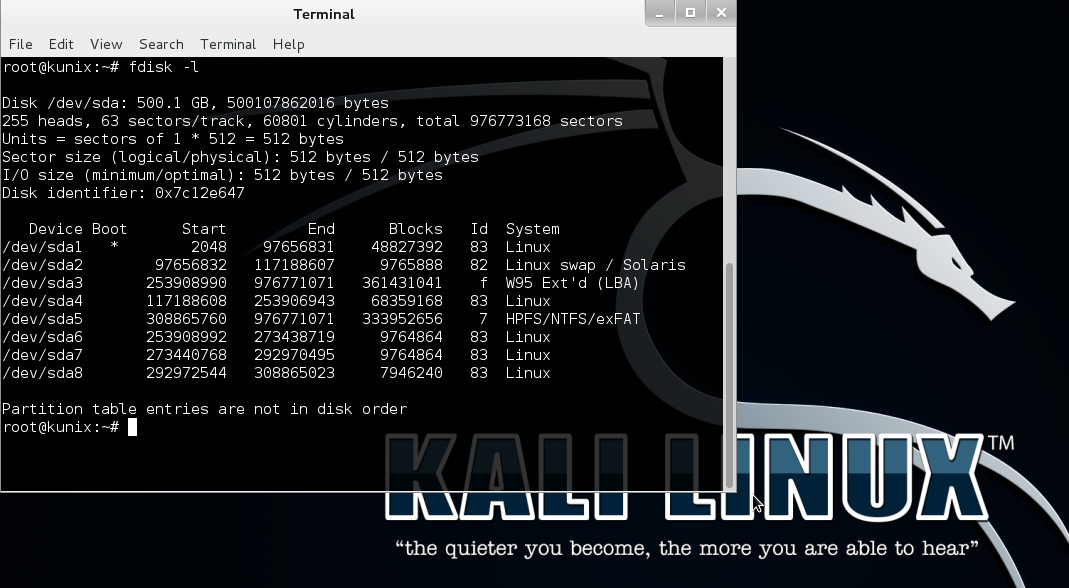
The basic syntax for the dd command is as follows:
$ dd if=<source> of=<destination> bs=<byte size>
For example, to create a copy of an HDD with a cluster size of 512 bytes:
$ dd if=/dev/sda1 of=/dev/sdb1 bs=512
During the process of copying an HDD, there may be damaged sectors. To ensure the software doesn’t stumble on these and halt operations, you need to add the additional flag -noerror:
$ dd if=/dev/sda1 of=/dev/sdb1 bs=512 noerror

However, the best global practices involve using an enhanced version of the previous utility called dcfldd. This tool was developed in the computer forensic laboratory of the DCFL and includes several specialized options for creating dumps for forensic analysis. For instance, dcfldd can hash copied data and verify its integrity. It also displays the progress of the dump creation, logs the actions performed, and saves MD5 checksums in a separate file.
Example of command execution:
$ dcfldd if=/dev/sda1 hash=md5 of=/media/forensic_disk_image.dd bs=512 noerror
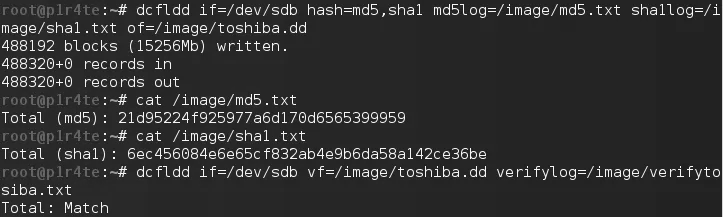
Instead of using the command line, you can opt for the graphical version of the FTK utility, which we are already familiar with from the previous article.
Creating a RAM Dump
As with a hard drive, there are several ways to tackle this issue. Some options include:
- Use the native kernel module Linux Memory Extractor (LiME);
- Employ the script Linux Memory Grabber, which doesn’t require installation and can be run from a USB stick, for example;
- Utilize the utility bundle lmap and pmem, which are part of the Rekall package. These are the tools I will be using.
A few words about Rekall. It is a separate branch of the well-known Volatility Framework written in Python, specifically designed for inclusion in forensic distributions that operate using Live CDs.
Navigate to the directory containing the tool and compile it from the source code:
$ cd rekall/tools/linux/
$ make
We load the kernel driver pmem. into RAM:
$ sudo insmod pmem.ko
Checking the driver initialization:
$ sudo lsmod
After this, the driver creates a container file for our future RAM image: /.
Now, using the same dd utility, we create an image of the system’s RAM:
$ dd if=/dev/pmem of=forensic_RAM_image.raw
Finally, we unload the driver after completing the task:
$ rmmod pmem
It’s done!
Network Traffic Analysis
There are several tools commonly in use: primarily the command-line utility tcpdump, the classic Wireshark, and the open-source framework XPLICO, although the latter is more often utilized for subsequent data analysis rather than initial collection. For those who are not familiar with these programs, there are comprehensive tutorials available, such as using tcpdump for network traffic audits and maximizing the display filter capabilities of Wireshark.
Let’s start with tcpdump. The basic command syntax looks as follows:
$ tcpdump <options> <filter>
Here are some of the most important options:
-
-i— specifies the interface from which to analyze traffic;interface -
-n— disables IP address to hostname resolution; -
-e— enables display of link-layer data (e.g., MAC addresses); -
-v— provides additional information (such as TTL, IP options); -
-w— sets the filename to save the captured information (dump);filename -
-r— reads (loads) a dump from the specified file;filename -
-q— puts tcpdump into “quiet mode,” analyzing packets at the transport layer (protocols like TCP, UDP, ICMP) rather than the network layer (IP protocol).
We are capturing all incoming traffic from the internet to our server:
$ tcpdump -s 0 -i eth0 -n -nn -ttt dst host <IP address of our host> -w forensic_cap.pcap
Example of creating a network traffic dump for FTP or SSH protocols on the eth0 interface:
$ tcpdump -s 0 port ftp or ssh -i eth0 -w forensic_cap.pcap
We’re dumping everything that goes through the eth0 interface.
$ tcpdump -w forensic_cap -i eth0

A suitable utility for our purposes is TCPflow. Essentially, it’s a more advanced version of tcpdump that supports additional filtering options and the ability to reconstruct “broken” packets.
If TCPflow isn’t installed by default on your system, start by installing the tcpflow package.
The basic syntax of the command is as follows:
$ tcpflow [options] [expression] [host]
Here is a description of the options:
-
-c— console output only (do not create files); -
-d— debugging level (default is 1); -
-e— display each stream in alternating colors (blue for client-server, red for server-client, green for unknown); -
-i— network interface for listening; -
-r— read packets from a tcpdump output file; -
-s— remove non-printable characters (they will be replaced with dots).
An example of data collection from an external network to our server:
$ tcpflow -ce host <IP address of our host>
Capturing all HTTP traffic on our network:
$ tcpflow -ce port 80
Dumping network traffic data to a local folder:
$ mkdir tcpflowdata
$ cd tcpflowdata
$ tcpflow host <IP address of the target machine>
Files containing the content of network connections will now be stored in the / directory. All we need to do afterwards is to transfer them to a parser for analysis.
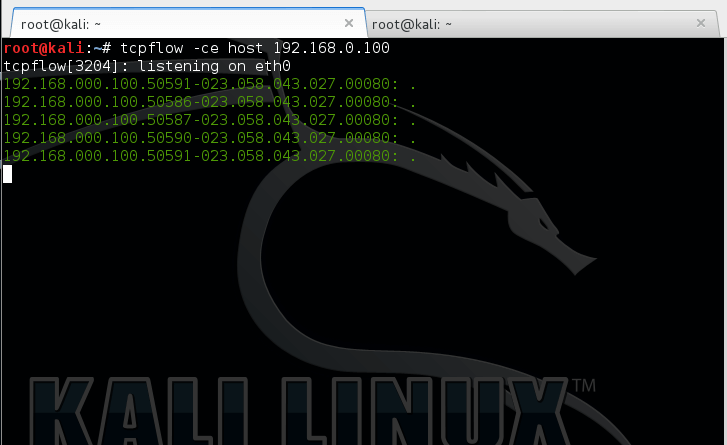
Accessing Collected Data
The disk and memory images are ready. Now we need to mount them on the research machine to start searching for and analyzing artifacts. Mounting a HDD image is straightforward; the output file generated by dd or dcfldd can be easily mounted as a new device.
The syntax for the mount command is as follows:
$ mount -o,ro,noatime,loop,offset= <offset from the beginning of the partition in bytes> <image file name> <mount point>
For instance, to mount a previously created HDD dump, you need to execute the command
$ mount -o,ro,loop forensic_disk_image.dd /mnt/temp/
We will use Volatility Framework to analyze the RAM image. More details will be provided in the section “Artifact Hunting” below.
A .pcap file containing network connection dumps can be opened in Wireshark or XPLICO. However, I prefer using services with semi-automatic parsing, such as PacketTotal, Pcap Analyzer, or the paid CloudShark.
Additional Useful Commands
Here are a few commands that will help us gather anything we might have missed. Some of these are just in case, as they won’t take much time.
Instantly Capture System State and Key Configuration Details
#!/bin/bashdmesg > dmesg.txt
cat /proc/mounts > proc_mounts.txt
# Collect checksums from all currently mounted devicesfor p in $(md5sum /proc/mounts /proc/*/mounts | sort | uniq -d -w 32 | awk '{print $2}'); docat $p > ${p////_};donecat /proc/mdstat > proc_mdstat.txt
lspci > lspci.txt
uname -a > uname_a.txt
uptime > uptime.txt
Remount All File Systems as Read-Only
For each file system we will be examining, we’ll remount it in ro (read-only) mode:
// set mountpoint
MOUNTPOINT=/home
mount -o remount,ro ${MOUNTPOINT}
Let’s create a timestamp or timeline:
find "${MOUNTPOINT}" -xdev -print0 | xargs -0 stat -c "%Y %X %Z %A %U %G %n" >> timestamps.dat
Obtaining the Status of Existing Connections and Open Sockets
// --verbose --wide --extend --timers --program --numeric (--listening)
netstat -v -W -e -o -p -n > netstat_vWeopn.txt
netstat -v -W -e -o -p -n -l > netstat_vWeopnl.txt
// same without --numeric
netstat -v -W -e -o -p > netstat_vWeop.txt
netstat -v -W -e -o -p -l > netstat_vWeopl.txt
Current ARP Cache Dump
arp -n > arp_n.txt
ip neigh show > ip_neigh_show.txt
Capturing the Current State of iptables Network Filter Rules
// --verbose --numeric --exact --list --table
for table in filter nat mangle raw; do iptables -v -n -x -L -t ${table} > iptables_vnxL_t${table}.txt; done
for table in filter mangle raw; do ip6tables -n -t ${table} -L -v -x > ip6tables_nt_${table}.txt; done
for table in filter nat broute; do ebtables -t ${table} -L --Lmac2 --Lc > ebtables_L_Lmac_Lc_t_${table}.txt; done
Dumping ipsets (commonly used by fail2ban and firewalld)
ipset list > ipset_list.txt
Saving the Process Table
ps auxwwwe > ps_auxwwwe.txt
Another option for more readable output:
pstree -a -l -p -u > pstree_alpu.txt
pstree -a -l -p -u -Z > pstree_alpuZ.txt
Preserve the Original Location of Executable by PID
ls -l /proc/${PID}/ > proc_${PID}_ls_l.txt
cat /proc/${PID}/exe > proc_${PID}_exe
Viewing All Open Files on the System
If a file has been deleted, the ls command will append the flag ( to the destination file’s name. However, the content can still be accessed using symbolic links in /. This is often helpful when dealing with malware written in interpreted languages like Perl and Python. Therefore, for further analysis, we will save all open files:
ls -l /proc/${PID}/fd > proc_${PID}_fd.txt
// copy interesting open files, substitute MYFD with file descriptor number
MYFD=1234
cat /proc/${PID}/${MYFD}> proc_${PID}_fd_${MYFD}
Conclusion
Now we have everything needed for further analysis. In the next and final article of the series, I will demonstrate how to use the gathered data to identify artifacts. To make it more engaging, I have an interesting case study involving the detection of malware that infiltrated a hosting provider’s servers. Stay tuned!
