Second screen
A small tablet probably won’t be very convenient as a secondary monitor, but it can be used to show important information. There’s an app in the store called iDisplay that does just that. It costs $17.99, but you can always find a cracked version on a well-known site (of course, only to explore all the features and decide whether you need it).
iDisplay works in tandem with a desktop server component: getidisplay.com. After installing both apps, connect the devices to the same Wi‑Fi network (the developers promise USB support in the future), and you’re good to go.
You can set up the tablet either as a second display or as a mirror of the primary one, with the remaining battery level shown in a corner. There’s full touchscreen support (tap to click, press-and-hold to simulate right-click). Pinch-to-zoom works as well; a minimap appears in the top-right corner to show the current zoomed area and let you pan it. From the menu you can bring up the keyboard or launch an app. You can configure screen resolution and whether to relay Windows system sounds (note that the app was originally designed to pair with a Mac and therefore has iOS clients). Overall, it’s probably not ideal for viewing high-quality content, but it’s perfectly fine for offloading extra info/menus/windows when your main display is busy.
 |
 |
| Settings and operation of iDisplay | |
In‑Car Information Display
All it takes is to pick the most convenient car mount for your tablet (I personally prefer a CD-slot mount—no one uses it anyway) and install whatever app you like on the tablet. There are plenty of options.
It’s worth trying Android Auto—the same app that comes preinstalled in many cars. It’s intended for phones only, but you can always find the latest installer at apkmirror.com. The home screen shows important notifications, navigation prompts, and music controls. And along the bottom, you’ll always have shortcuts for Google Maps, Phone, and Google Play Music.
 |
 |
| Home screen and navigation in Android Auto | |
You can also find AutoMate and Car Dashdroid in the Play Store. The former shows nearby places, weather forecasts, and speed limits, supports voice control, and integrates with Torque, letting you view vehicle sensor data via an additional OBD‑II adapter.
The second one supports audio players (Spotify, Play Music, Pandora, Poweramp, and others), voice control, and a customizable home screen.
 |
 |
| AutoMate and Car Dashdroid screens | |
In my view, the setup that blends best with the interior is a tablet running Car Launcher AG. It offers customizable buttons for radio, music player, navigation, and browser; displays speed and time parked; shows weather, Wi‑Fi and Bluetooth status; provides playback controls; and includes brightness settings.
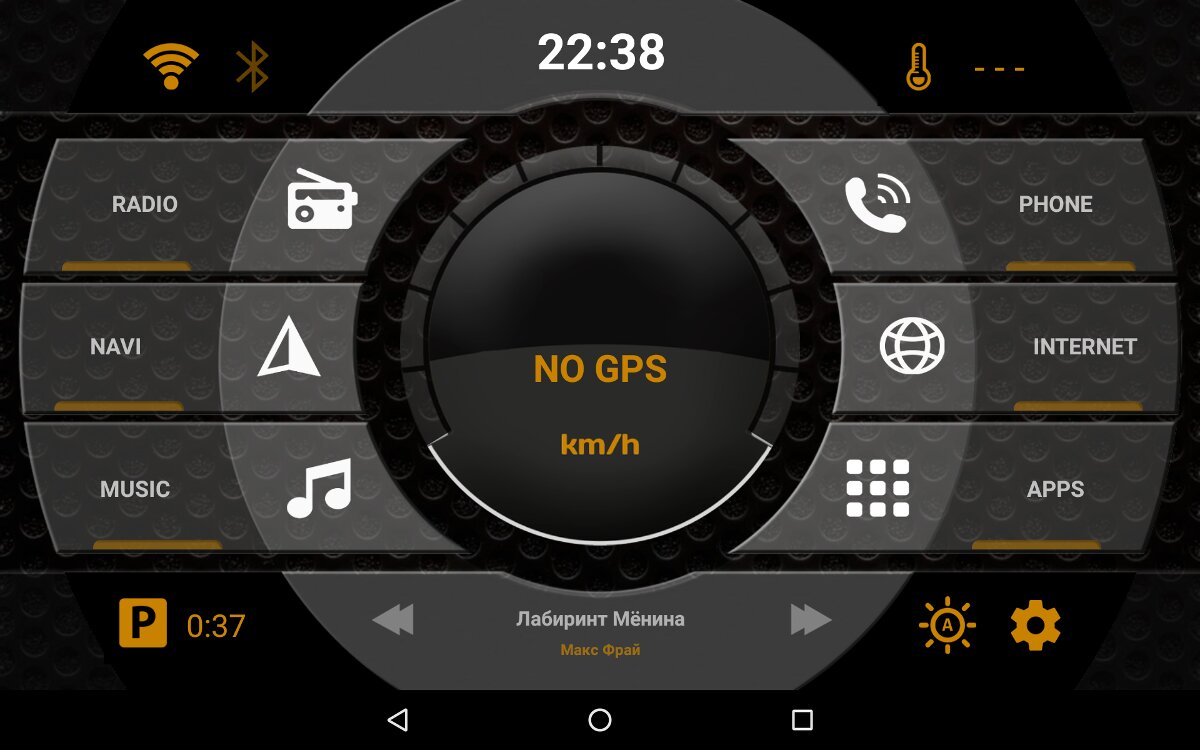
Of course, there are more ambitious ways to use a tablet in a car. Enthusiast forums are full of projects that fully integrate a tablet with the car’s infotainment system—augmenting the factory head unit, taking over as the main interface, and preserving steering‑wheel button functionality. But that’s a story for another day.
Turn it into a Kitchen TV
There are plenty of TV apps in the store—something for everyone. They all work the same way: essentially, they’re shells/players that you feed with IPTV playlists from your provider or from public sources, typically in M3U or XSPF format.
For example, IPTV supports multicast streams via a UDP proxy, offers channel categories, playlist history, and EPG data in XMLTV and JTV formats. Another popular client is LAZY IPTV, which adds features like support for VK and YouTube links; playing internet radio playlists with the built-in player; automatic playlist updates; exporting playlists and favorites to files in various formats; show reminders from the EPG; channel search across all playlists; and parental controls.
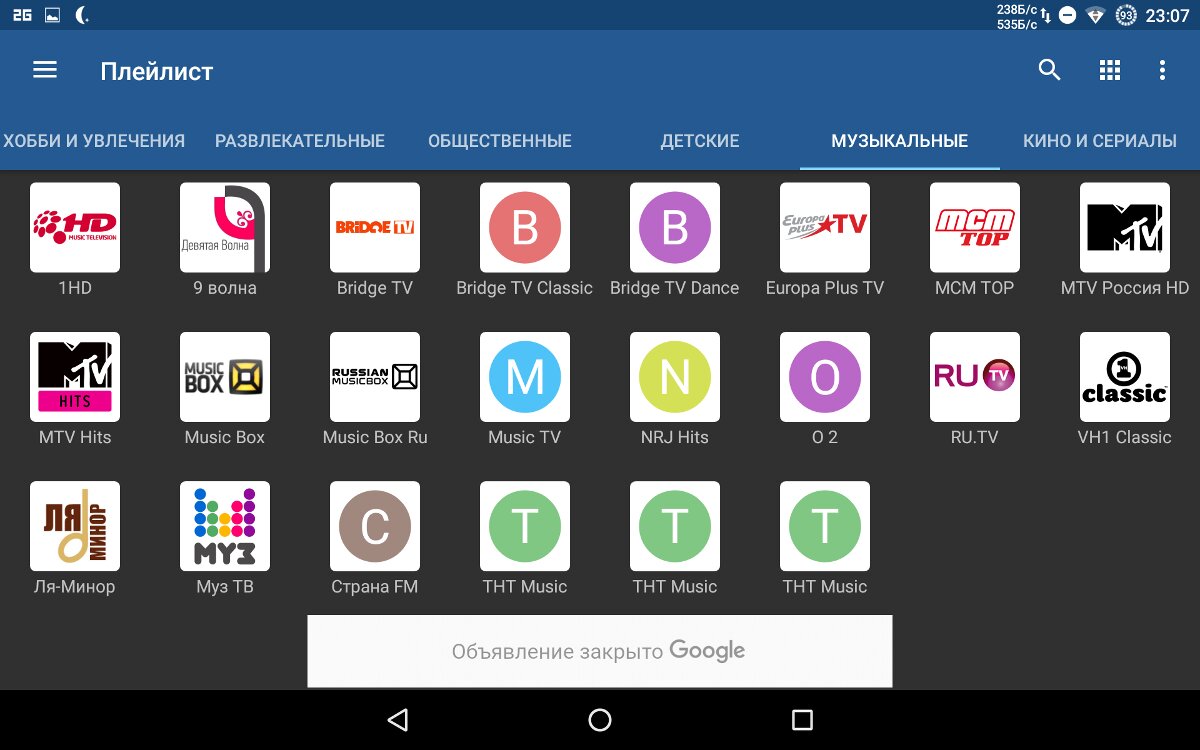
Another way to watch broadcasts is the Torrent Stream Controller app, which works over peer-to-peer. On first launch, it will prompt you to download and install Ace Stream Engine, which is required for operation. At the time of writing, it offered 929 channels organized by category. The app can also open any torrent file and start playback without waiting for the full download.
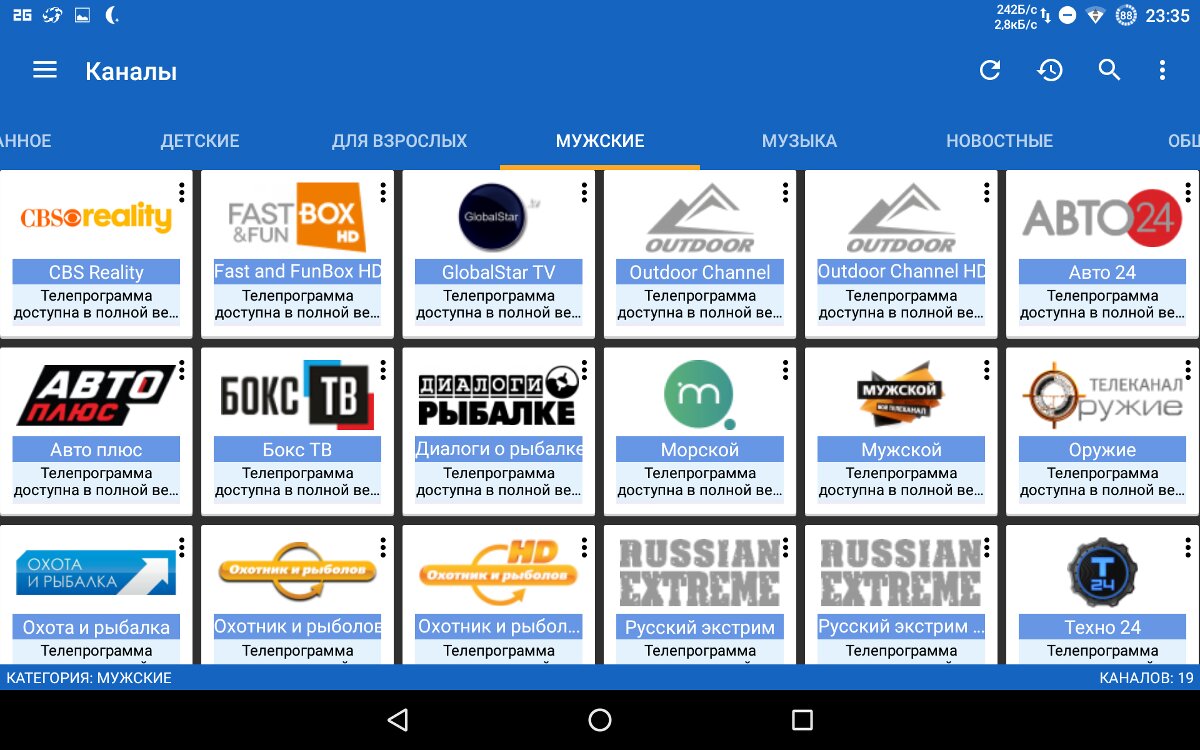
Budget home surveillance setup
There are several ways to use video surveillance, but let’s focus on a “baby monitor” setup on a local Wi‑Fi network. A tablet can play either role: as a monitor paired with a network/IP camera (for example, mounted above the front door or watching your car from a window or balcony), or it can act as the camera itself. I don’t have a standalone IP camera, so I’ll demonstrate the setup using a tablet paired with a Nexus 5.
Receiving the Video Feed
Install IP Webcam on the phone. It can stream video over the network in various formats, supports viewing through a browser, and lets you configure motion-triggered activation and recording. After starting it, aim the phone’s camera at the desired area, lock the screen, and connect the phone to a charger.
 |
 |
| IP Webcam settings | |
We’ll view the feed on the tablet using tinyCam Monitor. After installing, open the side menu with a left-edge swipe and select “Scan network.” When it finishes discovering cameras on your network—there may be several—add the one you need by tapping the corresponding icon in the corner. Then switch to the “Live view” tab, wait for the connection, and you’ll see the phone’s video.
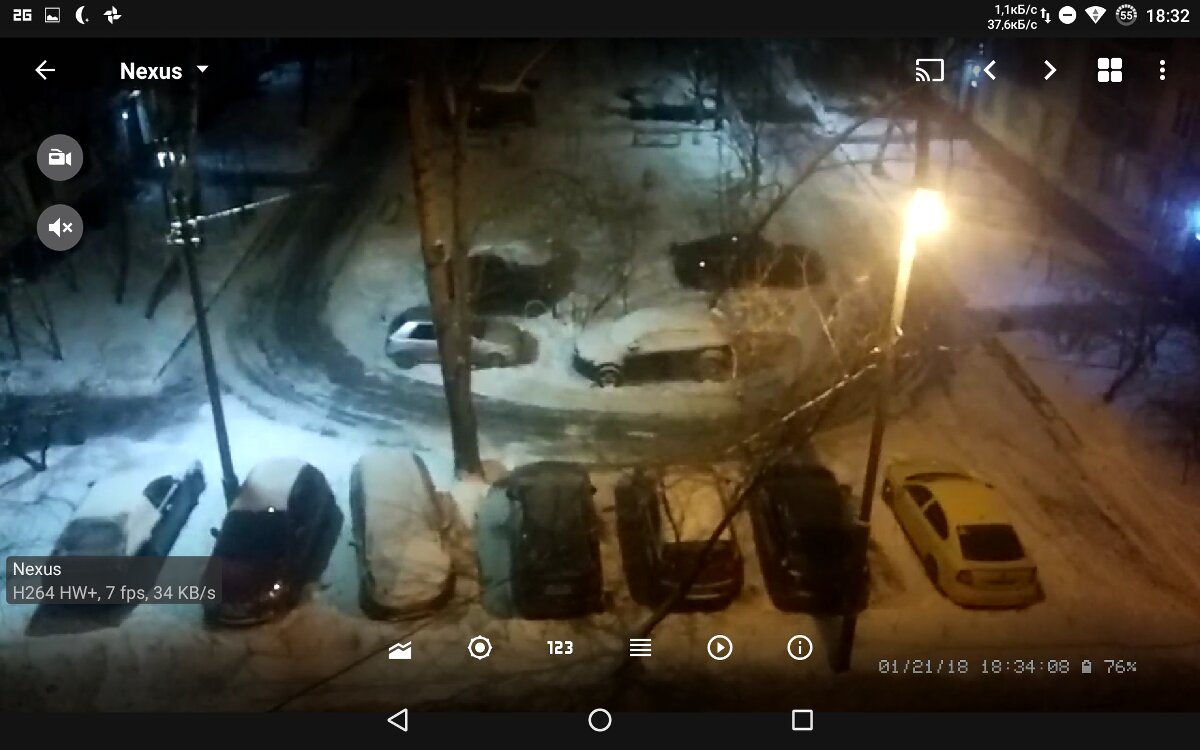
Turn Your Tablet into a Security Camera
It’s pretty simple: just swap the apps and watch the feed on your phone. If you want to view the stream from outside your home, it’s easier to use a dedicated service like Ivideon. After a quick signup, you’ll get browser access to your connected cameras. The IP Webcam app mentioned above integrates with Ivideon (enable it in the settings).
Ivideon offers a handy app that lets you connect to your cameras from anywhere in the world. One standout feature is push notifications when motion is detected in the camera’s field of view. You can also view a 10-second clip captured at the moment of detection. A paid subscription enables continuous cloud recording of the full camera stream. To stream from a regular webcam, you’ll also need to install the Ivideon Server.
 |
 |
| Viewing video stream over mobile network and Ivideon push notifications | |
System Resource Monitor
A solution for true geeks. Install the server component on your PC, the Remote System Monitor app on your tablet, set a password on the PC, connect from the tablet, and view comprehensive hardware information, including:
- Temperatures (CPU, GPU, hard drives, and other components)
- CPU and GPU utilization
- RAM, VRAM, and pagefile usage
- Voltage readings
- Detailed hard drive information, including read/write speeds
- Fan RPM and control (if supported)
- Network transfer speeds
 |
 |
| Remote System Monitor | |
Digital Photo Frame
You can easily turn a tablet into a digital photo frame for selected photos or albums. There are plenty of apps for this in the store. For example, Photo Slides is a simple photo-frame app with lots of settings and beta DLNA support. Options include slide duration, update interval, transition effects, showing only photos that match the current orientation, a clock overlay, and starting only when the device is plugged into external power. The paid version additionally offers a moving panorama and the ability to schedule start times.
If you want to view photos, including those from social networks, check out Dayframe (Photos & Slideshow). It can display photos from Facebook, Dropbox, Flickr, Instagram, Tumblr, Twitter, 500px, Google+, and Google Photos.
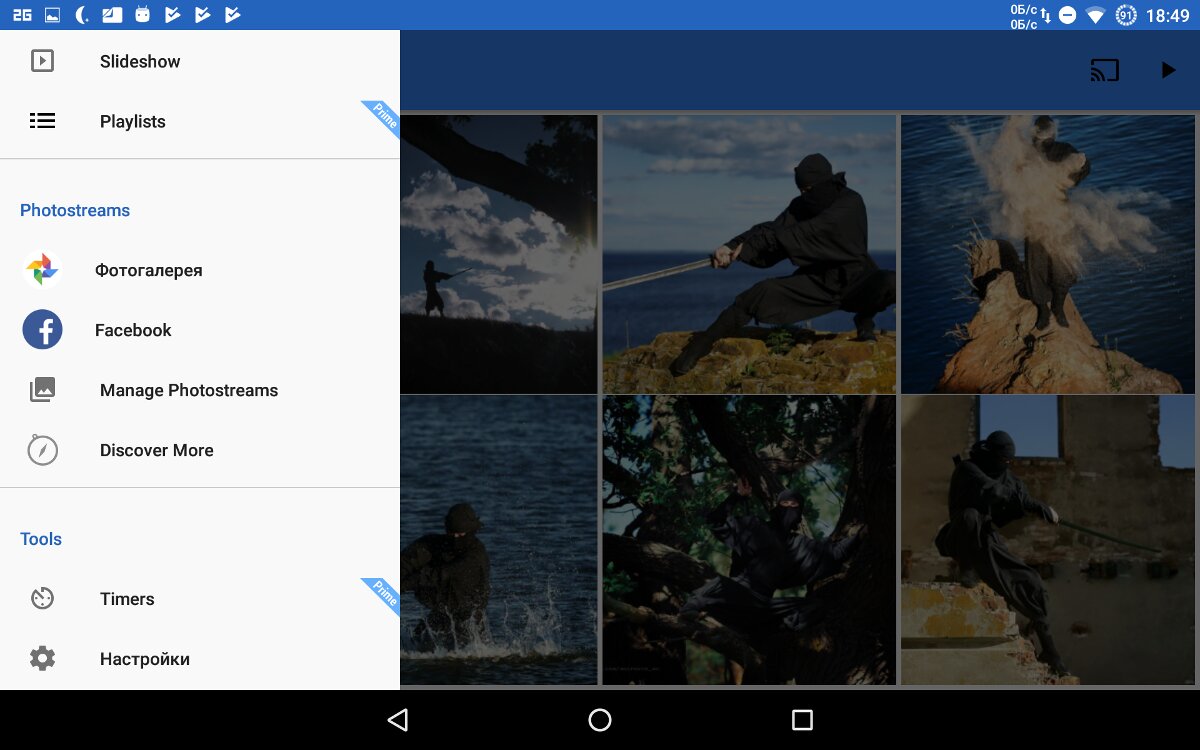
Media Center
While not every tablet has a SIM slot, Wi‑Fi and Bluetooth are pretty much universal. So either load music onto the tablet, or, for variety, install one of the many streaming services like TuneIn Radio, SoundCloud, or Spotify Music. From there it’s straightforward: either pair over Bluetooth to a speaker, or use the 3.5 mm jack to connect to any device with an audio input or directly to speakers.
 |
 |
| TuneIn Radio catalog and SoundCloud playlist selection | |
Voice Assistant
You can easily turn a tablet into a “poor man’s Amazon Alexa.” Just leave it on the charger, disable the screen timeout, and use “OK, Google” for voice queries. You can also try Russian assistants — Dusya Assistant or Yandex’s Alice. While Google is mostly good for simple web searches and reading answers aloud, the latter two support a much wider range of commands.
Dusya can set reminders, translate text, read the news aloud, do calculations, control your smart home and home theater, set timers and alarms, find public transit routes, access VKontakte (VK), and integrate with Tasker. You can greatly extend the assistant’s built-in capabilities with scripts (installable right in the app). For example, you can play the “cities” word game, find and play music from VK, send messages in WhatsApp and Viber, order a taxi, listen to a random joke or riddle, and more. One of the most useful features is having notifications from other apps read out loud.
Alice’s feature set is smaller, but it still includes some useful capabilities: playing music, gaming, searching for information, and even controlling your computer.
 |
 |
| List of functions and script directory | |
Information Dashboard
Want to stay up to date? Easy. Pick any weather forecast and news feed you like, add widgets to the screen, and don’t forget to enable the “Stay awake while charging” option in Developer options (it becomes available after you tap Build number seven times in About tablet).
 |
 |
| Weather and widgets | |
Retro Gaming Console
And to wrap up, a bit of nostalgia. If older tablets and phones can’t run modern games, they can still be your ticket back to the ’90s. There are plenty of emulators in the app stores for NES (locally better known via its Dendy clone), Sega, Game Boy, PlayStation, and more.
Most emulators already include games; with others you’ll need to download the game files (ROMs) or archives in advance. For a more comfortable experience, you can use Sixaxis Controller, which lets you use Sixaxis and DualShock 3/4 gamepads. For what it’s worth, a cheap Chinese clone I bought on eBay worked perfectly for me.
If your first “console” was actually a desktop PC, you can install DosBox Turbo, which supports 3dfx Voodoo Graphics, IPX networking, PCI devices, and Windows (including DirectX). That means you can take DOOM, Quake, Warcraft II, the original StarCraft, Fallout 2, Diablo II, Age of Empires II, and other classics with you on the road.
Minimum requirements: Dual‑core 1.2 GHz CPU, Adreno 220 or Nvidia Tegra 2 GPU, 256 MB of RAM (1 GB recommended), and 2 GB of free storage. The full list of supported games is available on XDA.

Conclusion
Of course, these aren’t the only ways to repurpose old devices. Covering every option would take more than a few articles, but I hope I’ve once again nudged you in an interesting direction and inspired some experiments. How do you use your old tablet or phone?
